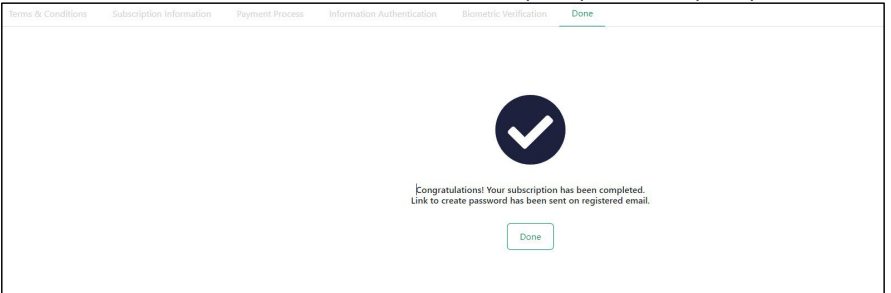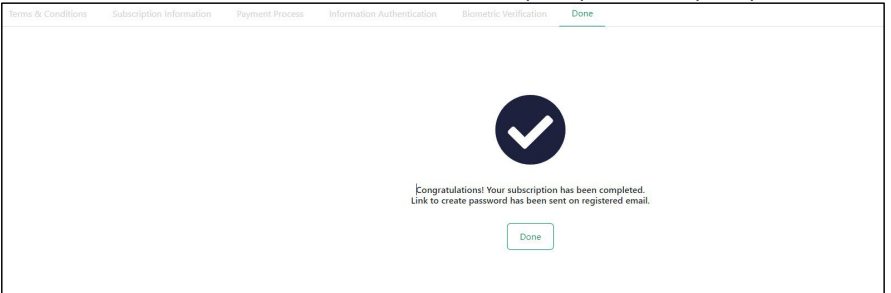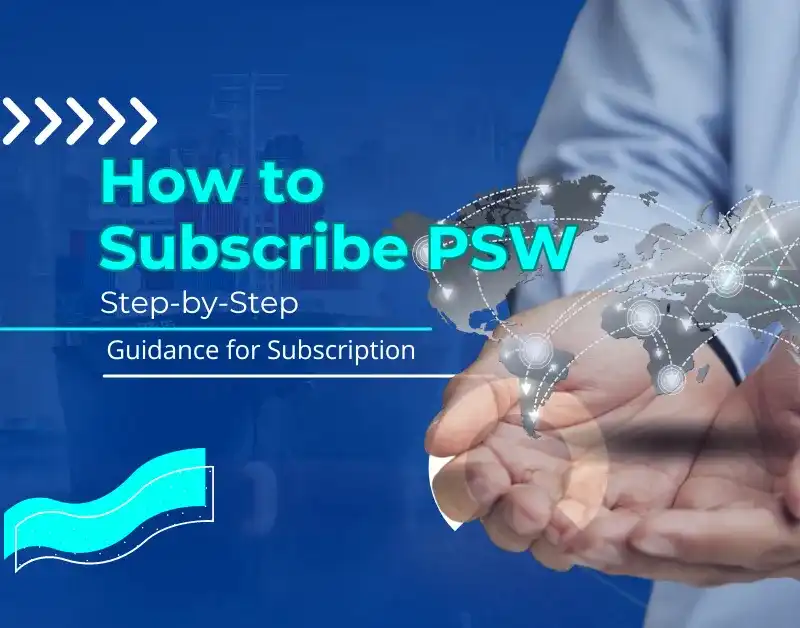What details do you have at the time of Subscription?
First of all, at the time of PSW subscription, they will check your email address & contact number with FBR for verification & smooth process. So please make sure your email address is correct & provide a contact number registered against your CNIC number because they will verify your email & contact through sending OTP. After all the processes, you must visit the nearest NADRA branch with your original CNIC and your application ID to perform biometric verification to complete the subscription process.
Important Note:📣
Please note that when it comes to biometric verification, it can only be done using the Computerized CNIC provided by the subscriber.
For Incorporated Companies, Information about the company’s directors will be obtained from the Federal Board of Revenue (FBR). One of the company’s directors will have to complete the necessary steps to acquire a mobile phone subscription. During this process, the subscriber must confirm their ownership of the mobile phone and go through biometric verification. Any emails or One-Time Passwords (OTPs) related to this procedure will be sent to the email address provided in the FBR database and the mobile number registered in their name.
Let’s Initiate The Process of PSW.
Here is the right link to log in:
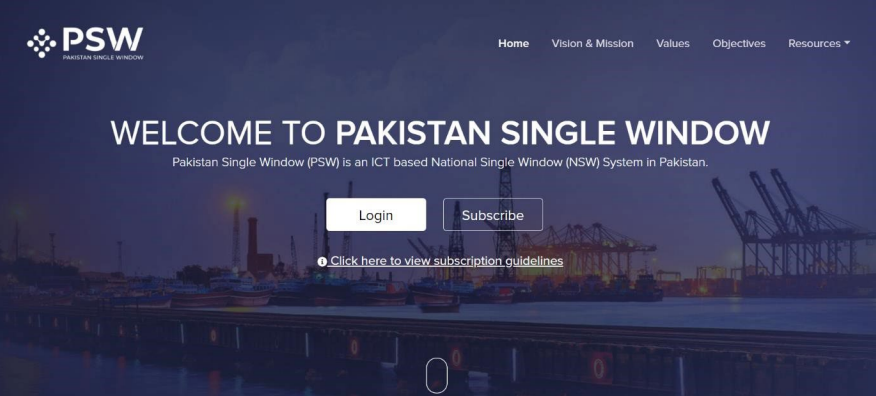
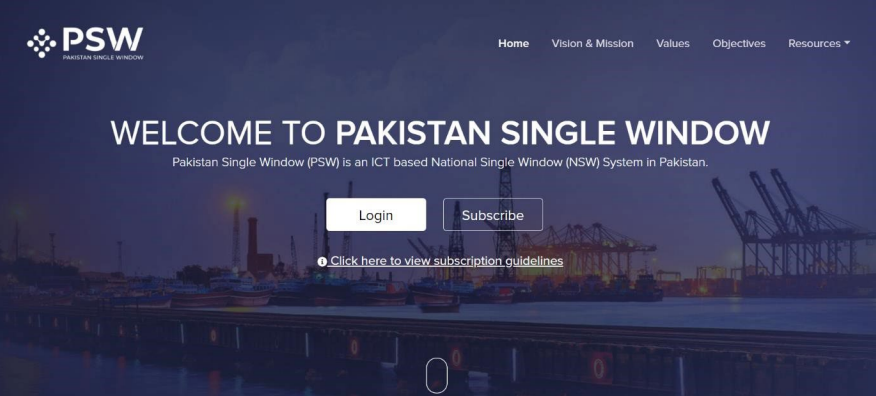
Step 1: Subscription Process.
Please open a new browser to learn How to Subscribe to PSW open a new tab and go to www.psw.gov.pk. Once there, you will see the ‘Subscribe’ logo. Click on that. Once you click on the ‘Subscribe’ button, you will see the display of Terms & Conditions for access to the system. Please read and accept their Terms and Conditions of Subscription by checking the relevant box. Click the ‘Proceed’ button to continue the subscription process.
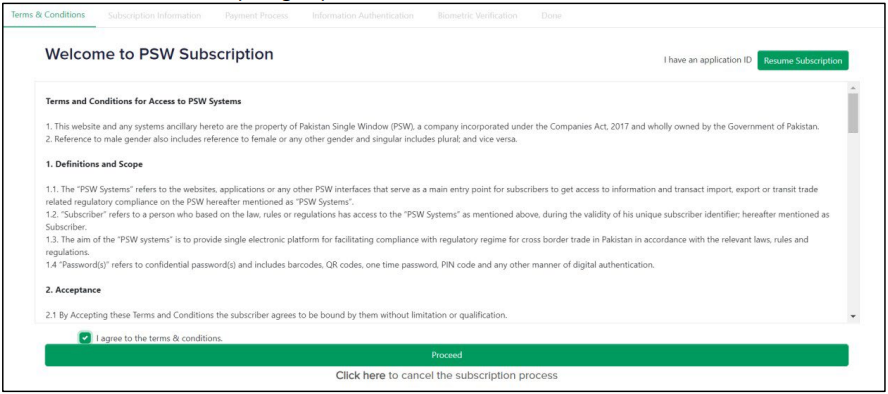
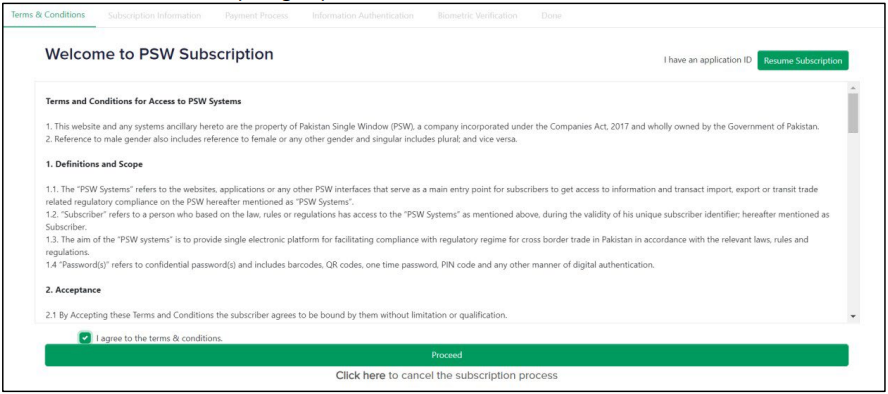
Step 2:
Type your 7-digit NTN # and then press the ‘Validate’ button.
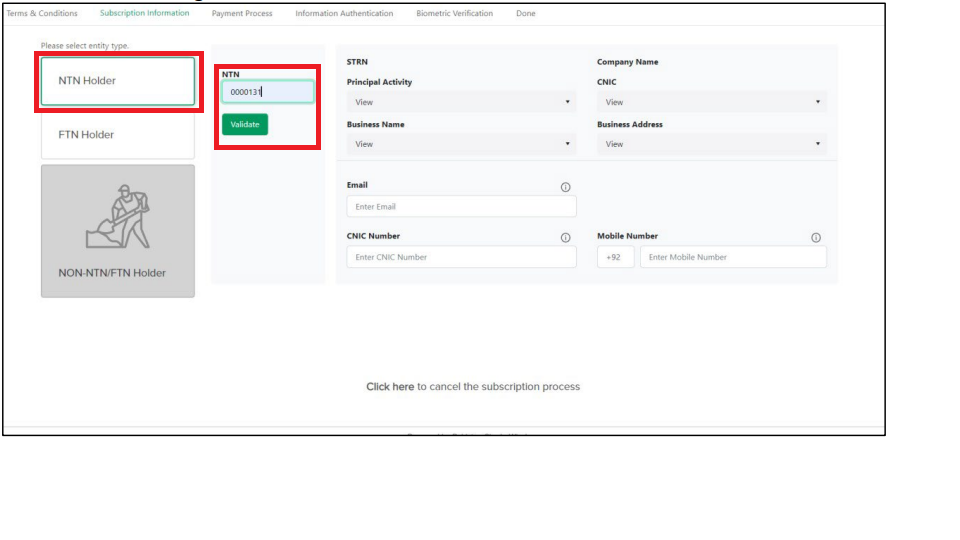
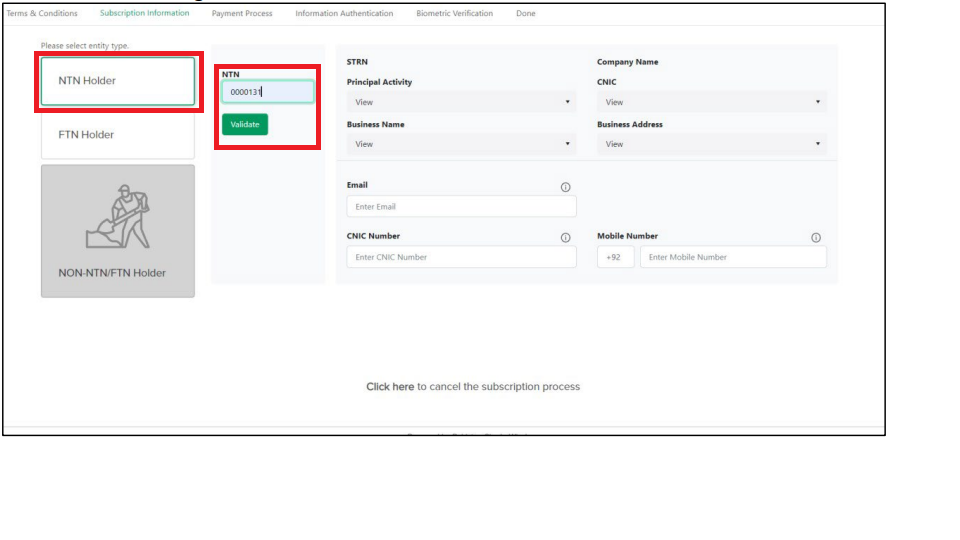
Step 3:
After you click the ‘Validate’ button, some important information like your STRN, Company Name, Main Activity, CNIC, Name of your Company & Business Address, and email will be taken from the FBR database.
Please keep in mind that if all the people involved in your business (Directors, Partners, Members, Principal Officers, Individuals) are foreign nationals, you should refer to the ‘Subscription of Foreign Nationals’ process (How to Subscribe to PSW)
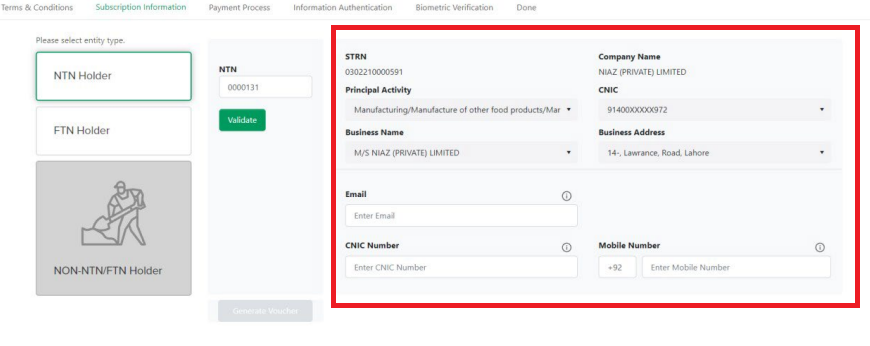
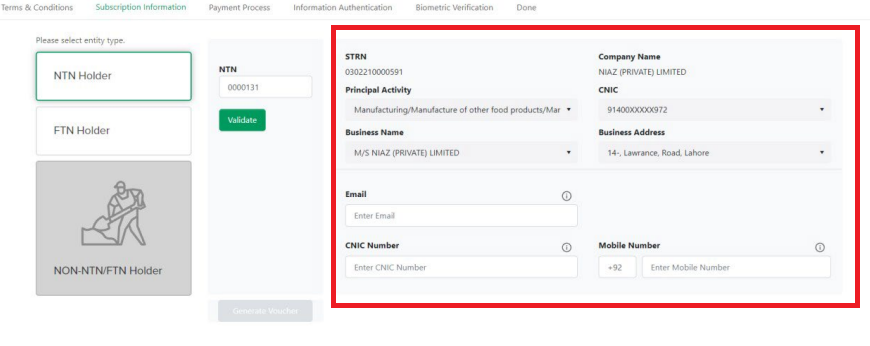
Step 4:
Please input your valid CNIC and Mobile Number without the 0′ for example, 3331234567), and then click on the ‘Generate Voucher’ button.
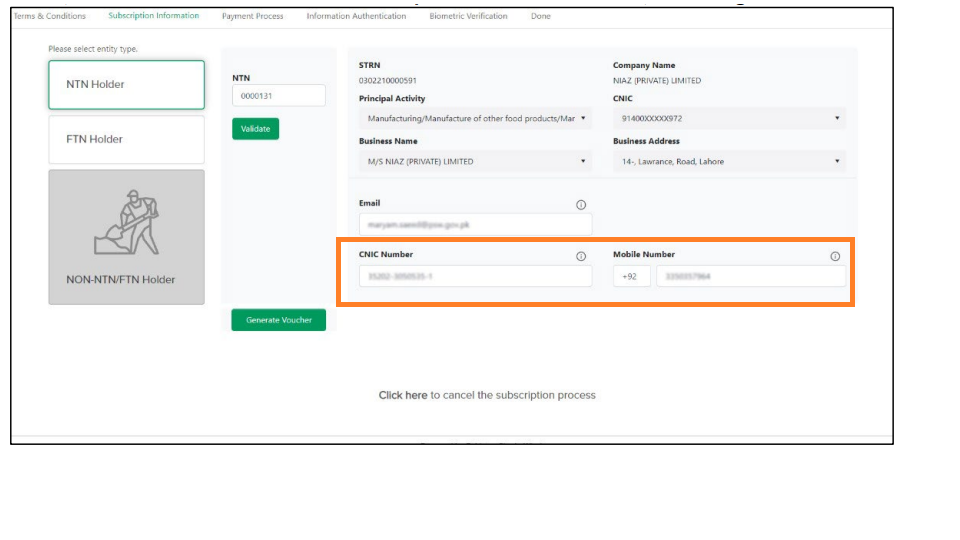
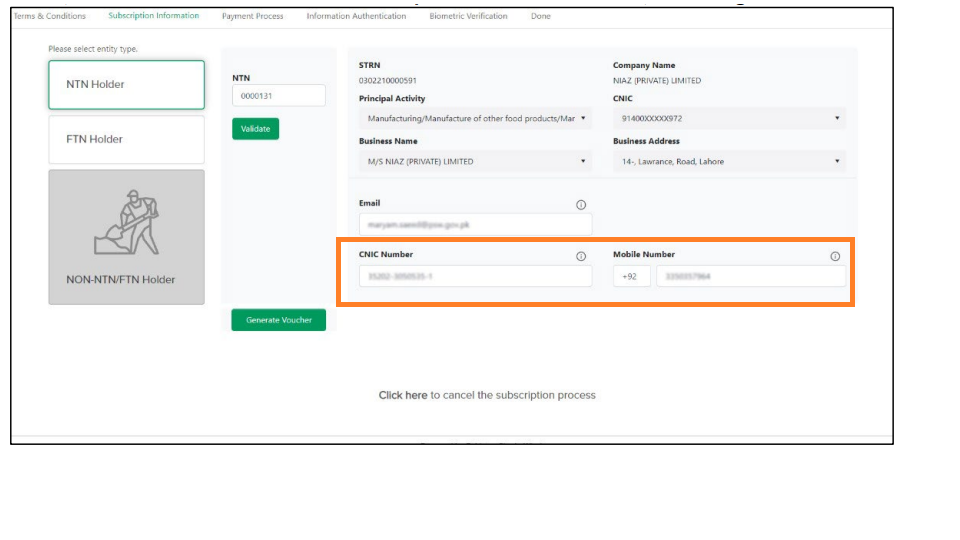
Step 5:
After clicking on the ‘Generate Voucher’ button, there will be a Payment Slip ID (PSID) and
Application ID shall be generated.
Please pay the Subscription Fee of PKR 500.:
- You will receive PSID, Application ID, and Due Date via email and SMS. PSID
which will expire in 2 days after which you will have to restart the process from the
beginning. - You can use the PSID to pay the subscription fee through any of the
following ADC (Alternate Delivery Channel) modes: - Bank Counter
- ATM
- Internet Banking
- Mobile Banking
Step 6:
After making a successful payment, your Payment Status will be changed to ‘Paid.’ To continue with the process, simply click on the ‘Proceed’ button. If your payment status doesn’t update as ‘Paid,’ you can click on the ‘Refresh’ button to update the payment status.
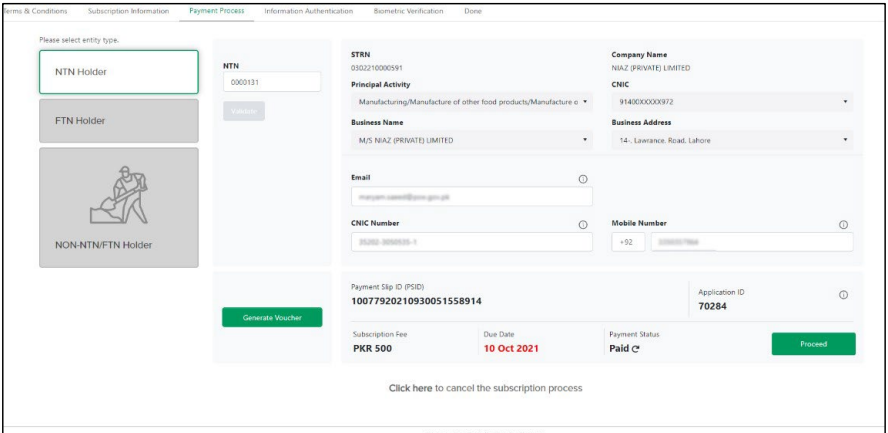
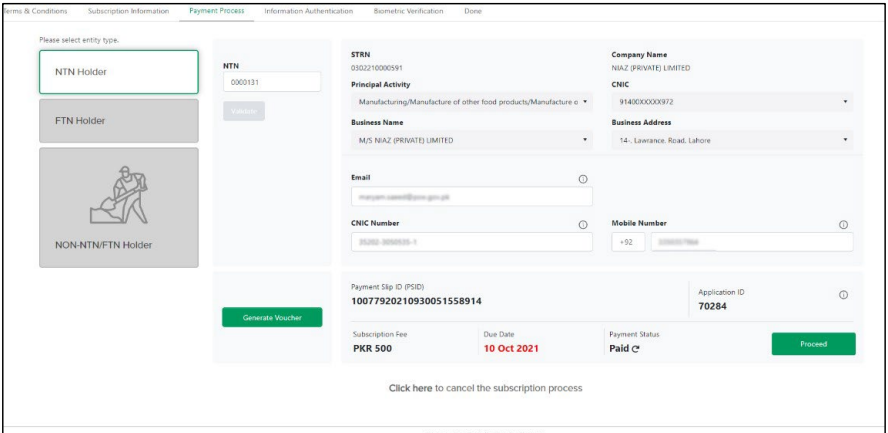
Step 7:
When you click Proceed, the Information page will show up. To verify your information, click on the ‘Send OTP’ button. Important Note: The mobile number you provided should be registered under the same CNIC you entered. Otherwise, the system will not be able to send OTP, and you’ll see an error message saying ‘Mobile Number does not belong to entered CNIC’.
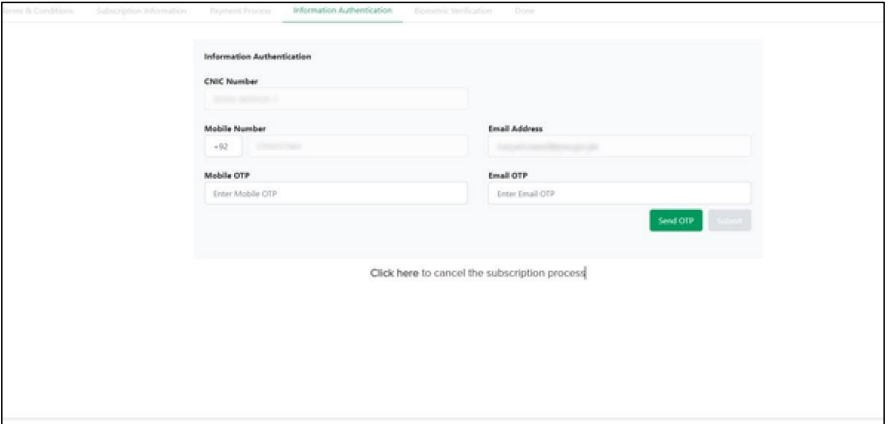
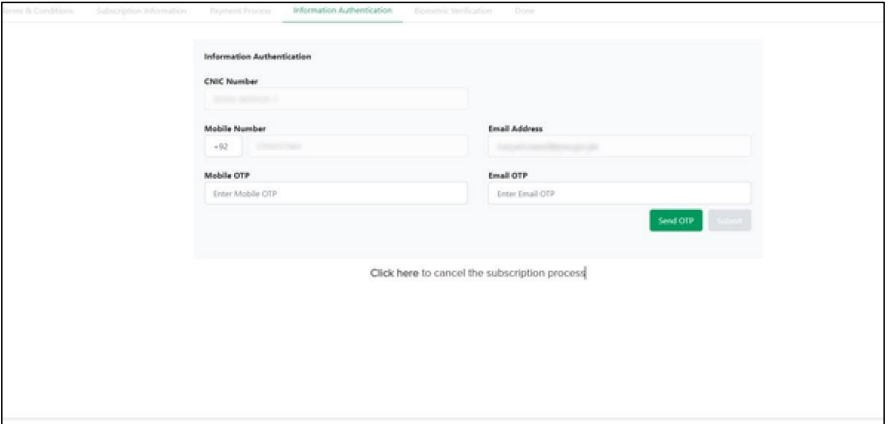
Step 8: If did not receive OTP
If you have not received your OTP, you can click on the ‘Resend OTP’ option. & then Next enter the 6-digit OTP number you received on your Mobile Number and Email Address. Finally, click on the ‘Submit’ button to proceed.
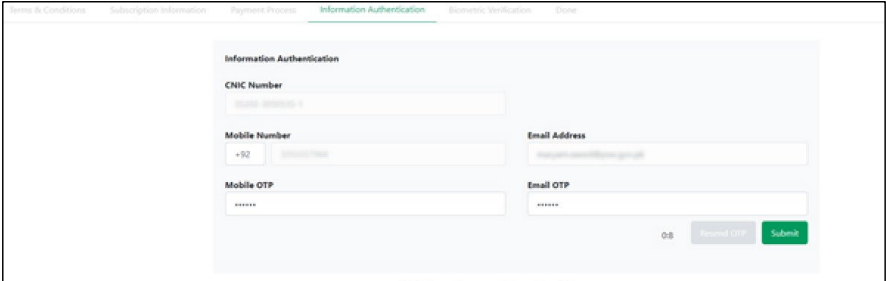
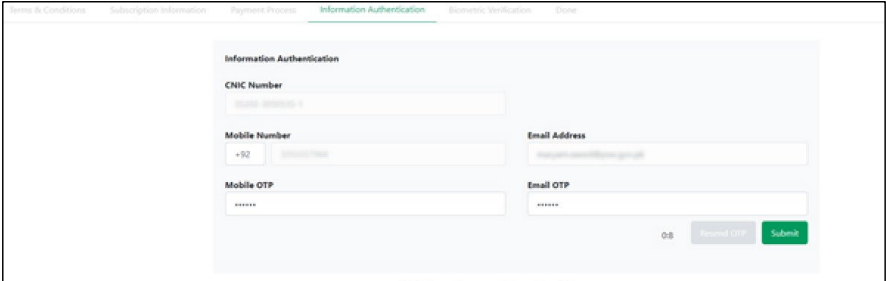
Step 9:
- After submitting OTP you will receive an email for Biometric Verification.
- If you can not do biometric verification due to any valid reasons, so please follow the instructions in the email.
- For Biometric Verification, visit the nearest NADRA with your original CNIC, Application ID (from PSW), and mobile number for biometric verification.
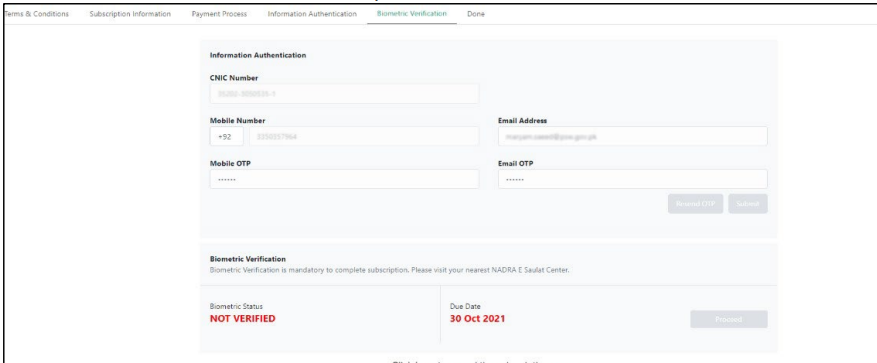
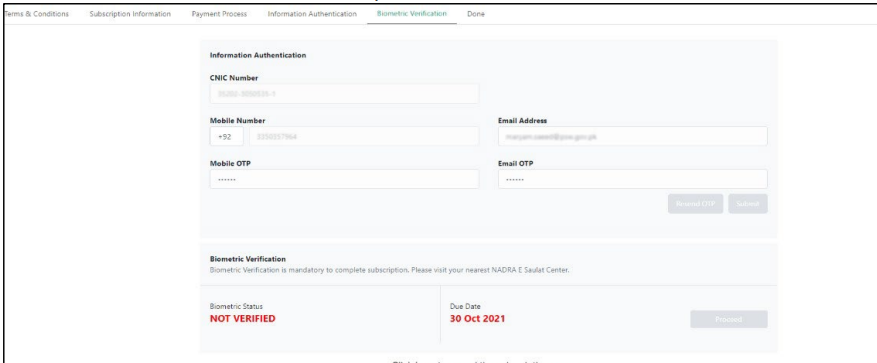
Step 10:
After successful Biometric Verification, your ‘Biometric Status’ will be updated to ‘Verified.’ Click on the ‘Proceed’ button to complete your Subscription process.
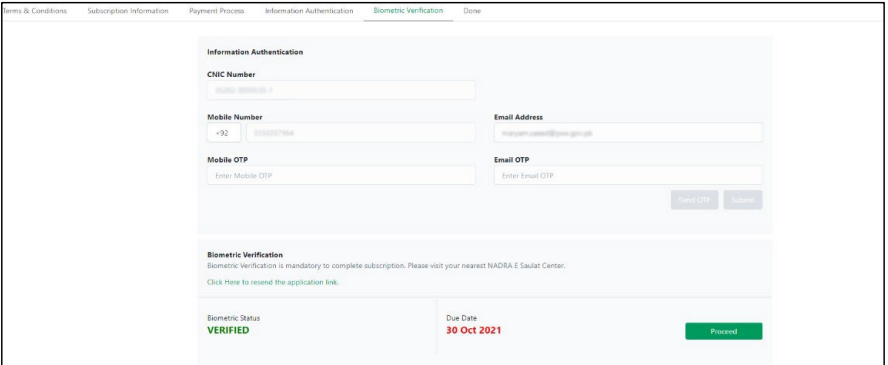
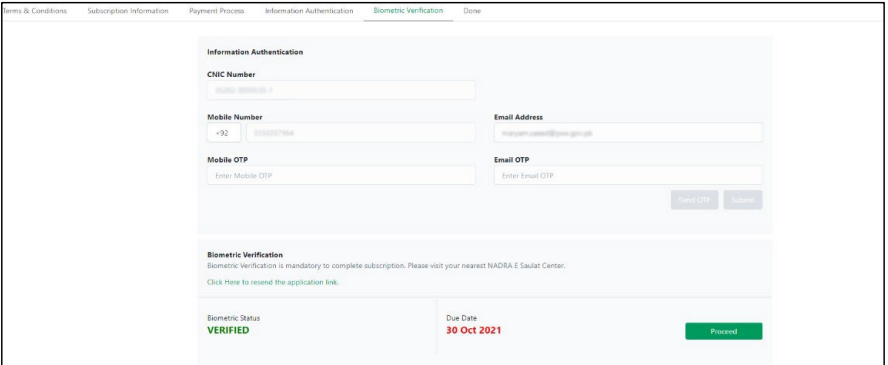
Step 11:
- After clicking the ‘Proceed’ button, you will be directed to the ‘Done’ screen.
- You will receive an email containing your User ID for the PSW Portal and an automated link for creating your password.
- You must create your password using the link provided in the email.