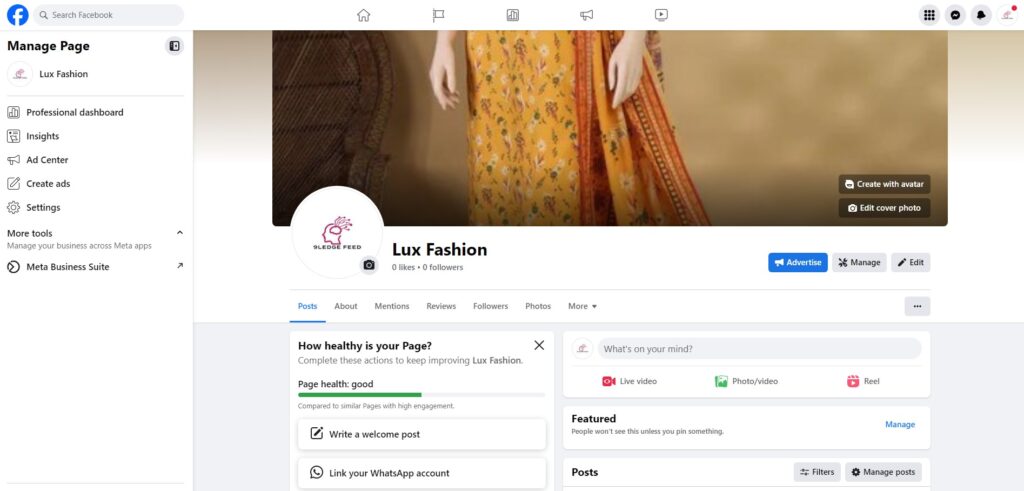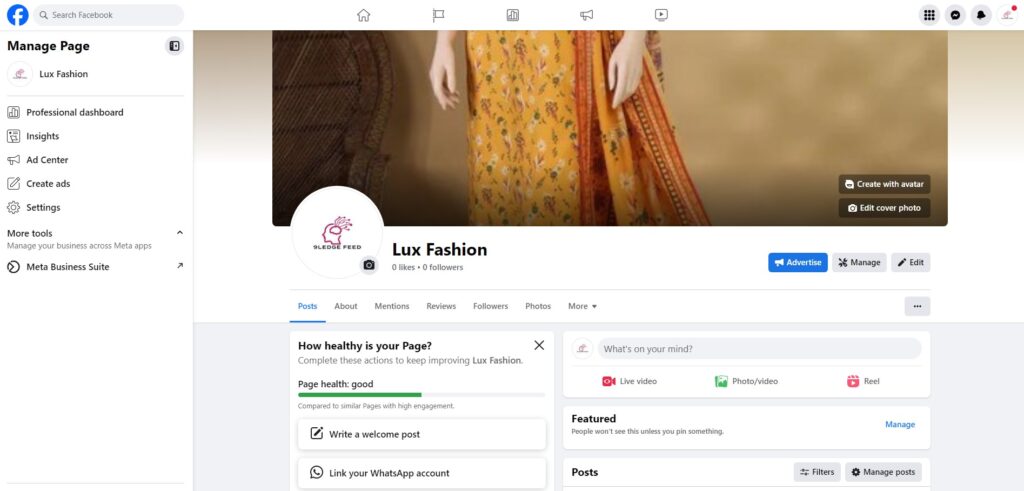Facebook Business page is a platform from Facebook, it’s specially designed for creating and presenting your business online. An online presence with good management has a high chance of growing your business, Today is the Digital World. If not today, Eventually you have to establish your Business online. Nowadays this is the need of your business. if you do not have an online presence you will not be able to grow your business because you are not in the trending market.
Facebook has Facebook Business Manager or Meta Business Suite to manage your page; also you can add an Instagram professional account to operate both on Meta Business Suite.
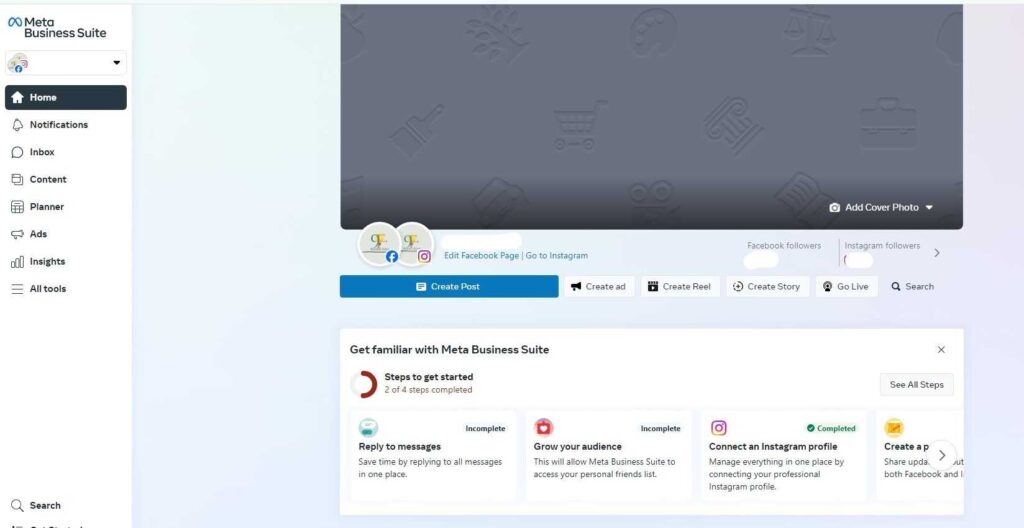
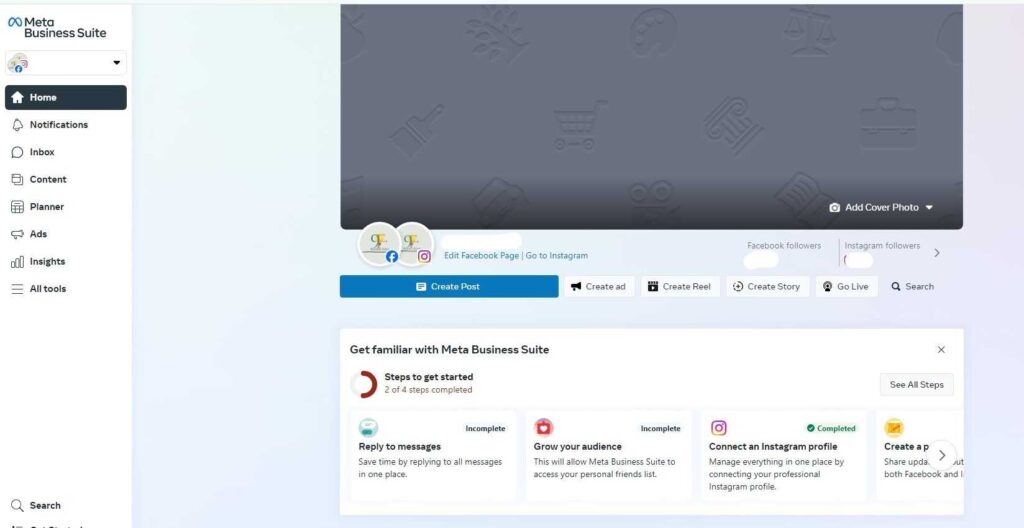
Facebook Ads Manager.
The most remarkable thing about it is the Marketing tool Entitle Ads Manager.
You can create a campaign to target your audience, manage your audience, and retarget your audience.
Creating Facebook Page Step by Step
Before creating a Facebook page you should have these requirements.
- Business Name
- Contact Number
- Email Address
- Logo
- Cover Photo
Step 1: Create New Facebook Page
First, you need to open Facebook on your browser, and on your home page, you will find the left side Suggested, click on Pages.
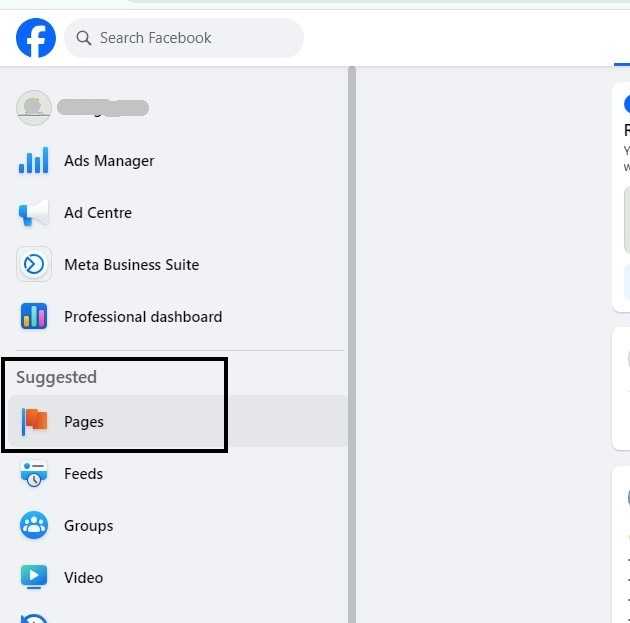
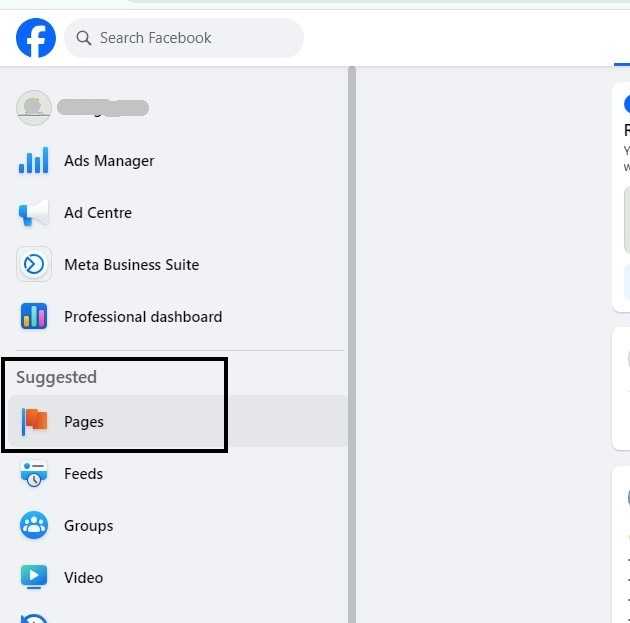
you will be on the next page. Click on Create New Page.
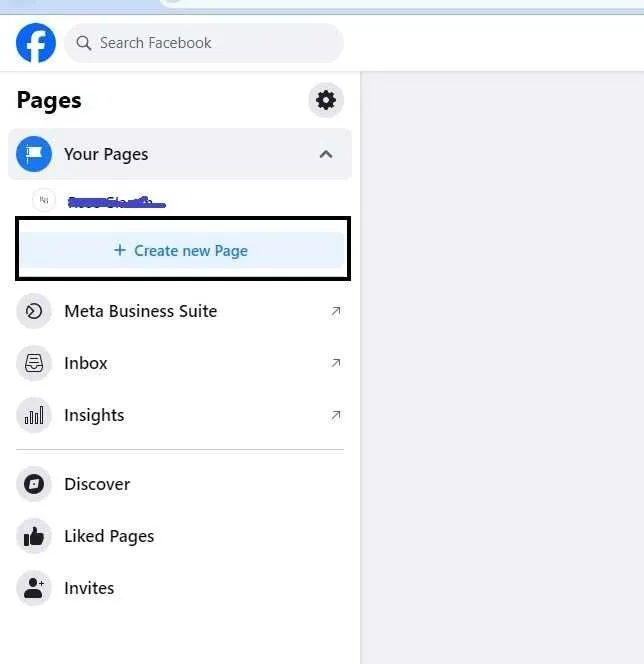
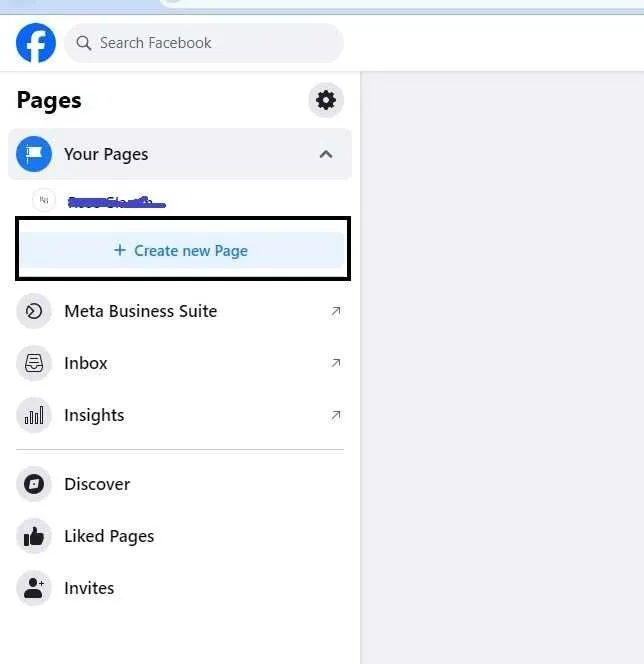
Step 2: Enter Basic Information about your Business
You need to enter basic information like the Business Name, category of your business, and Bio.
Choose the category that defines better your business niche.
Enter basic Bio means a short brief of your business, in 90 words you have to describe your business for visitors, if someone visits your page and reads your Bio the visitor should understand what kind of business or Service you are providing.
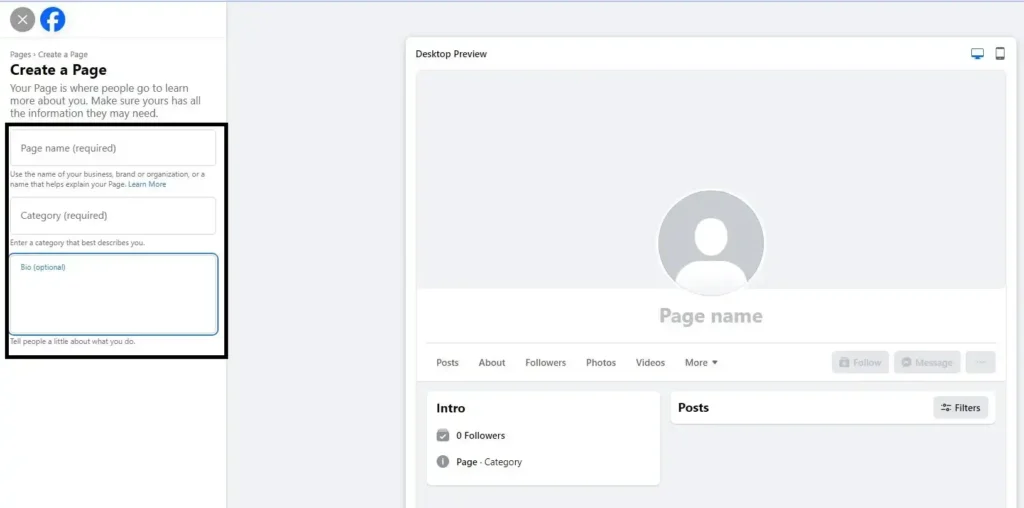
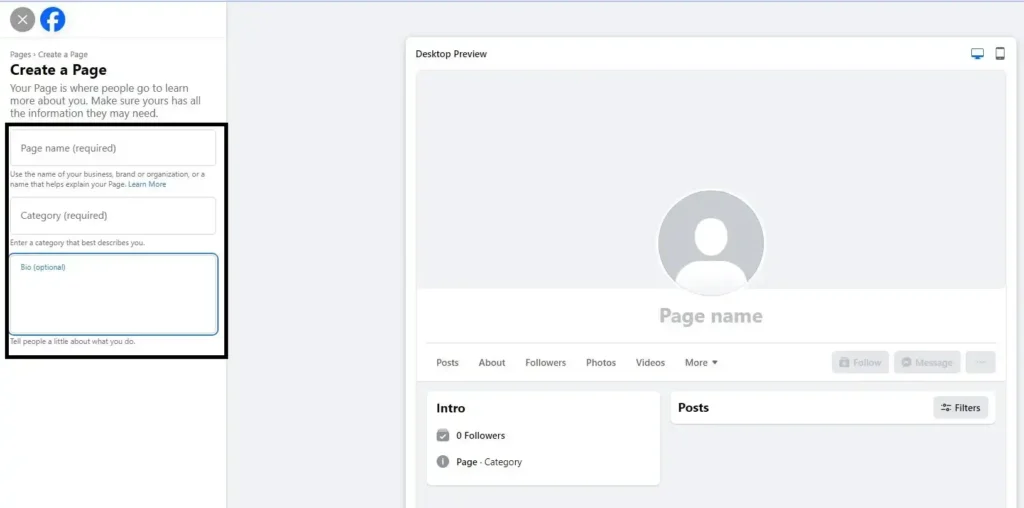
After entering this info click on Next you will appear on the Next page.
Step 3: Enter Your Contact and Location Info
Here you will provide your business Contact, Location, and website.
Provide Contact info that visitors or customers contact you.
Provide your location if you have a physical location like a warehouse, store, office, etc.
if you have a Website then you can link your Website with your Business Page by adding Website Domain or Complete Link.


after filling out this click on Next.
Step 4: Add Profile Picture and Cover Photo
In this Step you need to upload a Profile picture means a logo of your Business that relates to your business niche.
A Cover Photo size should be (820 pixels wide by 312 pixels tall).
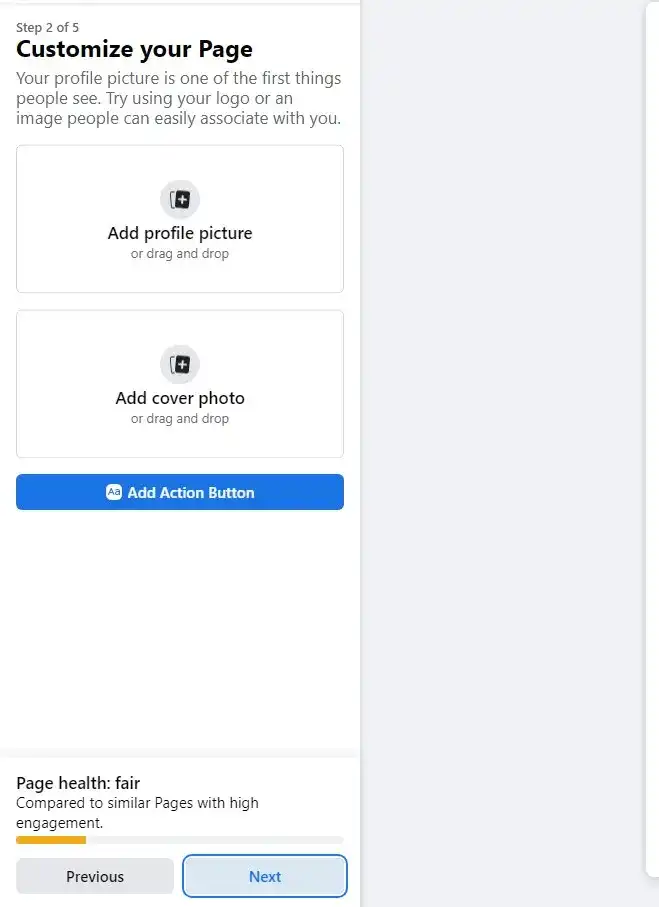
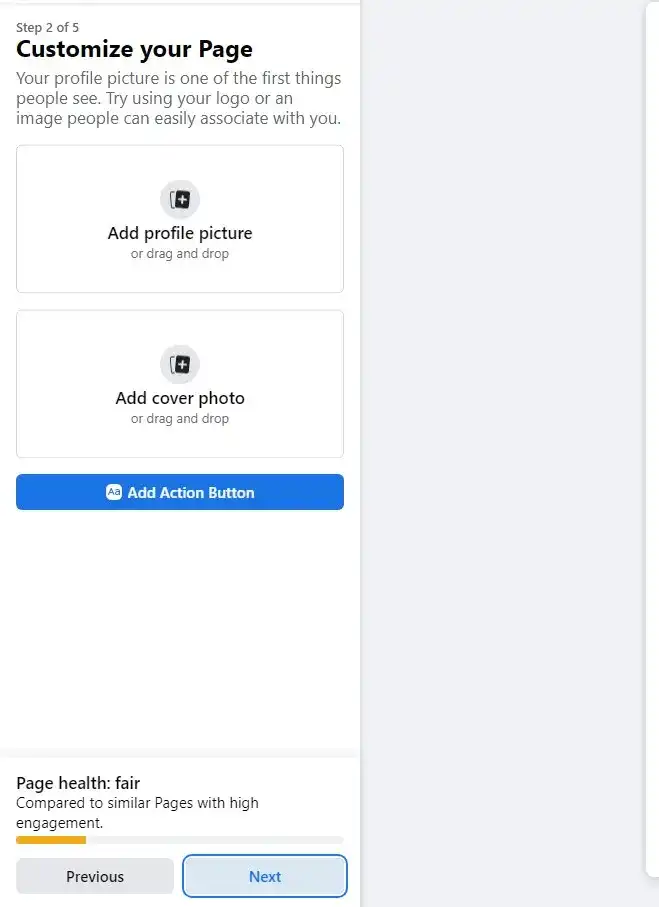
after uploading images click on Next.
Step 5: Adding WhatsApp Number on the Facebook Page
You can add your business WhatsApp Number. Customers can contact you directly on WhatsApp from your Page.
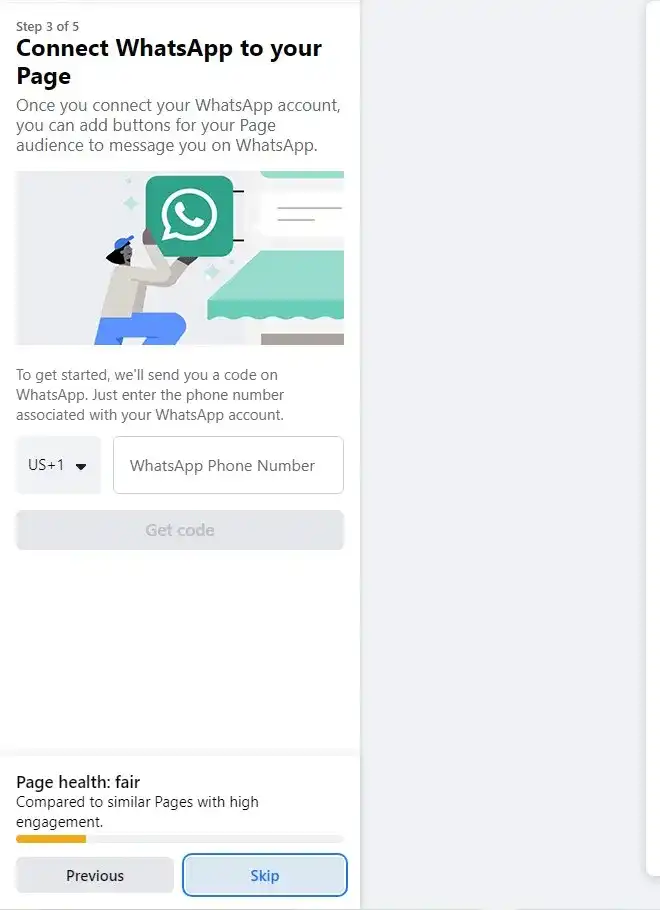
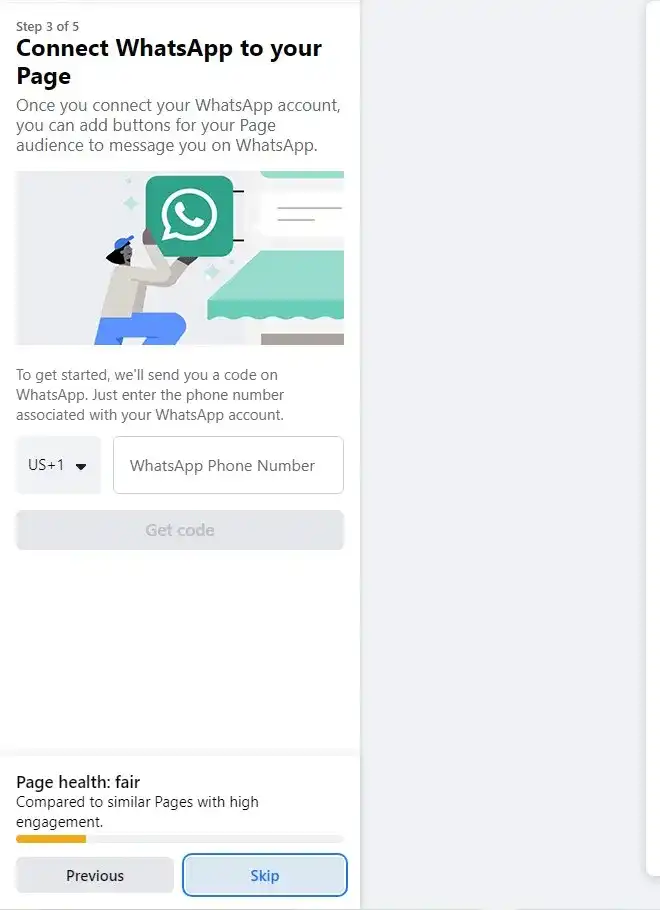
After Providing the Number Click on Next. if you do not have a Business WhatsApp number or you do not want to add then Click on Skip.
Step 6: Invite your Friends to your Page
You can invite your friends to your page through your Facebook personal account.
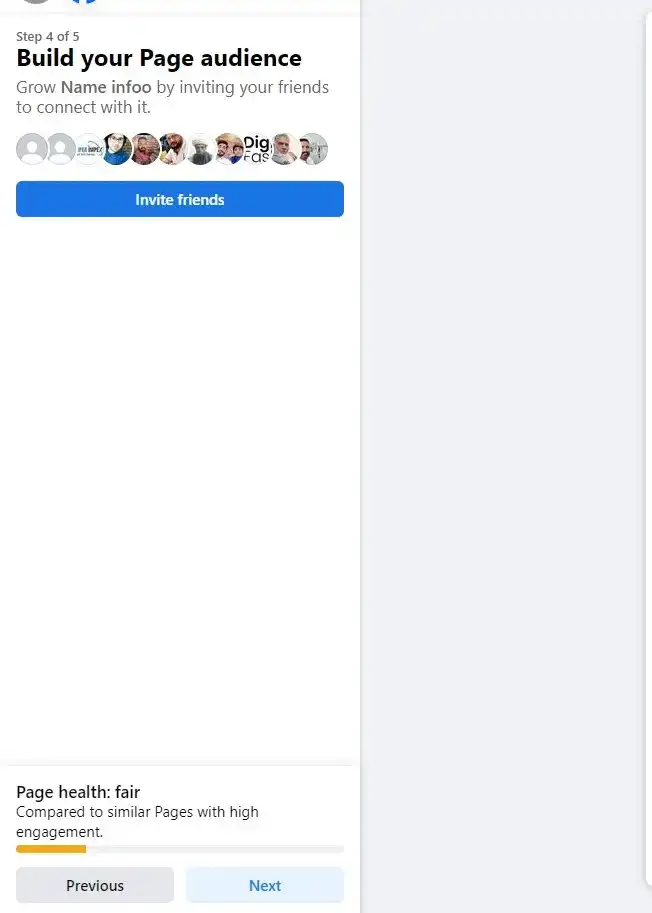
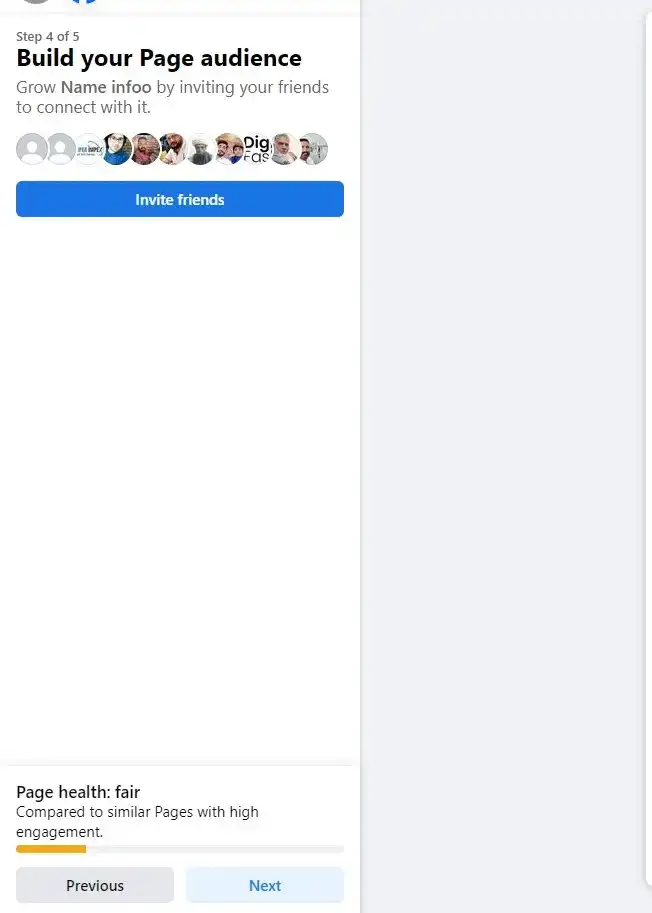
After inviting Click on Done.
After Completing all the steps you will appear on the final look on your Facebook Business Page.
On your Page, you can manage details as you need to update or manage notifications and connect your Professional Instagram account with your Facebook Business Page to manage it on Meta Business Suite.