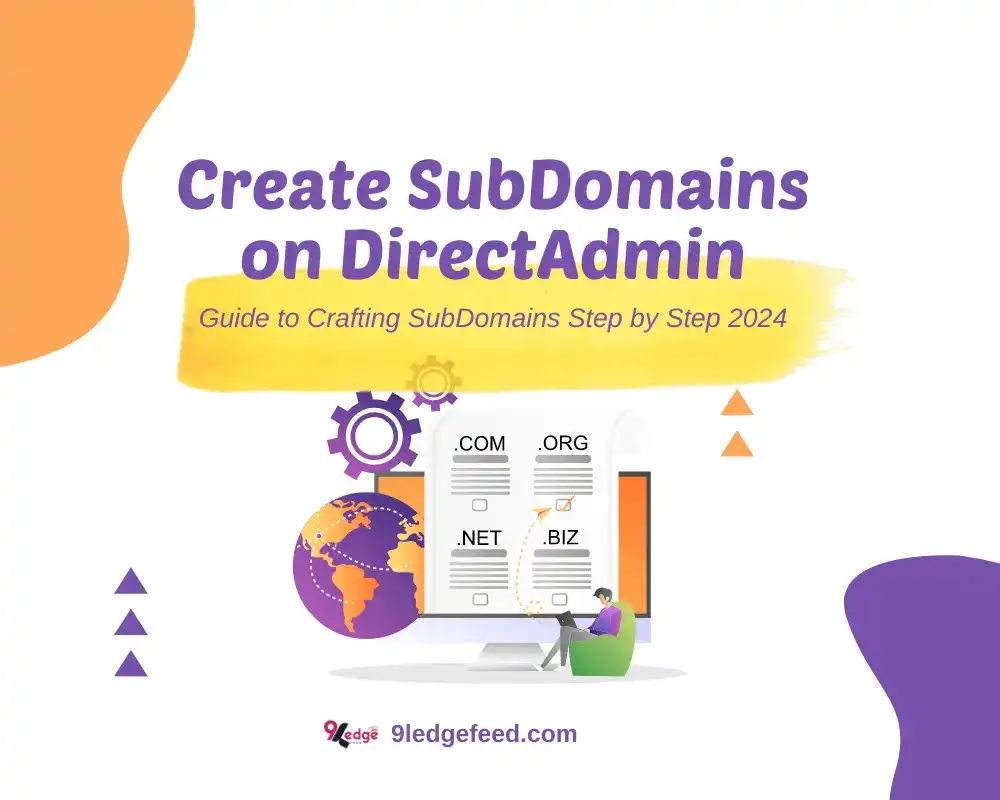Direct Admin Hosting Secrets Revealed, Ultimate Guide to Crafting SubDomains Step by Step 2024
First of all, SubDomain is another Domain that is created on your existing Hosting & Domain cPanel or Direct admin panel. This Domain is mostly used on a site that wanna install another WP for their site for different things, which means I wanna redirect my traffic from my eCommerce site to my blog page. Still, my eCommerce site theme is not good for blogging, so I have to create a Subdomain, install a WP on it, and make it what I want to do on it. This is not an addon Domain on existing hosting. So let’s learn how we create that.
Step 1: Log in to your Direct Admin Account
∎ First, you have to log in to your direct admin account and then click Subdomain Management.
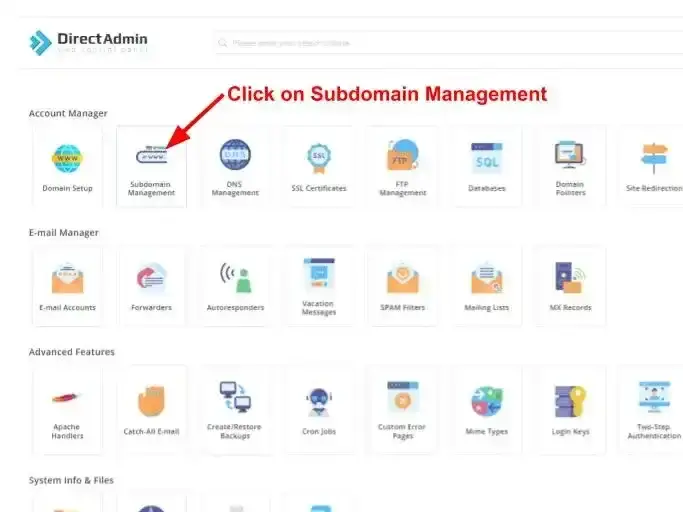
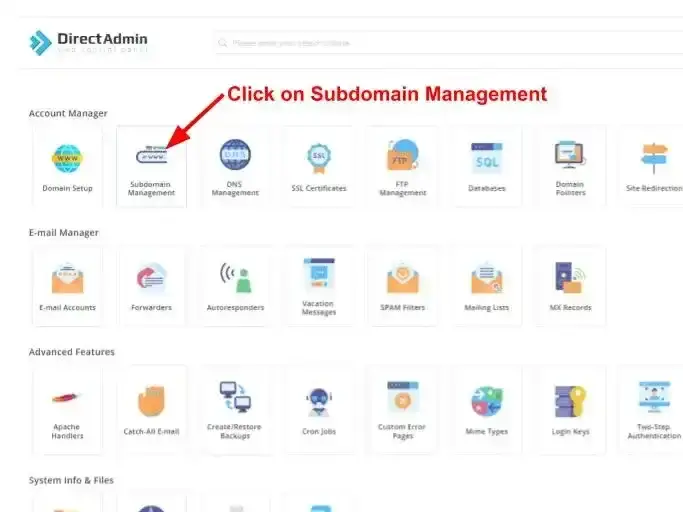
Step 2: Add Sub-Domain
∎ Then click on the “Add Subdomain” button top left of your screen.
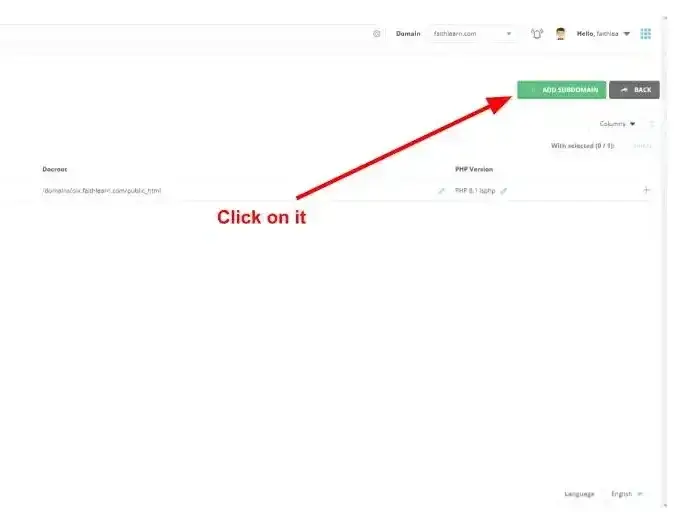
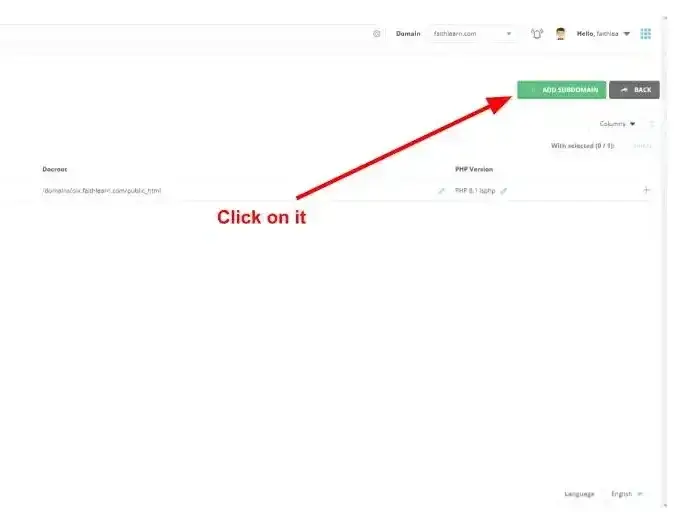
Step 3: Add a name of Sub-Domain
∎ Then pop-up is for your new subdomain. Write the name of your sub-domain that you want, like ‘freelance’. Make sure to select the Default option which is given below. Then click on Add subdomain.
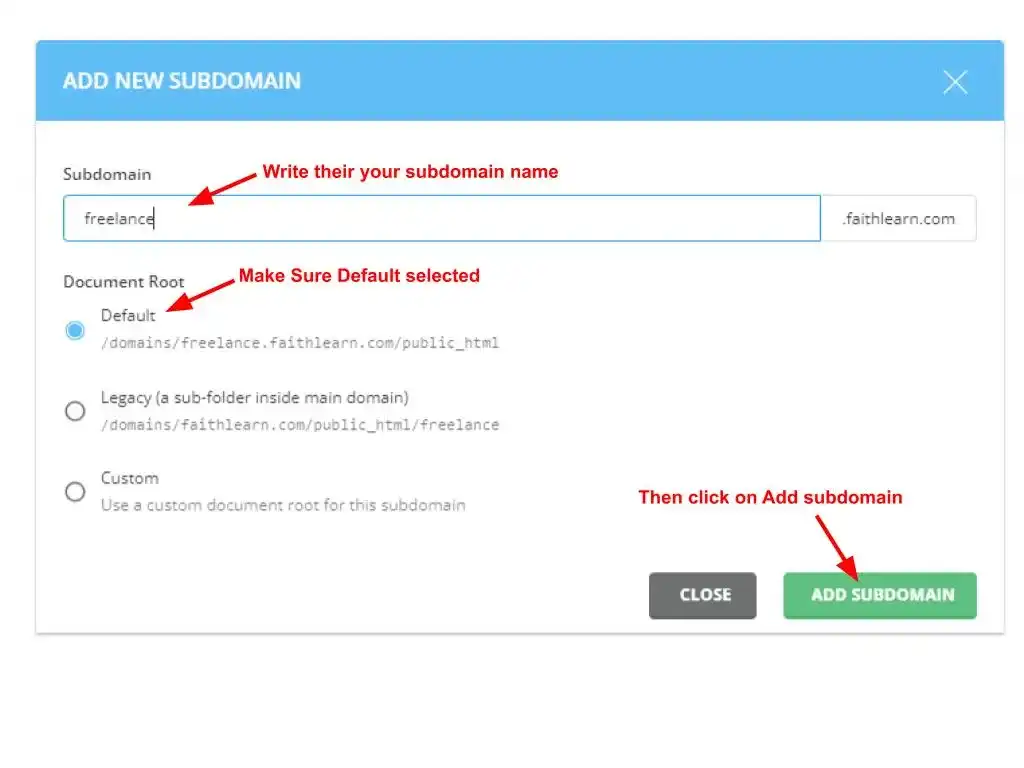
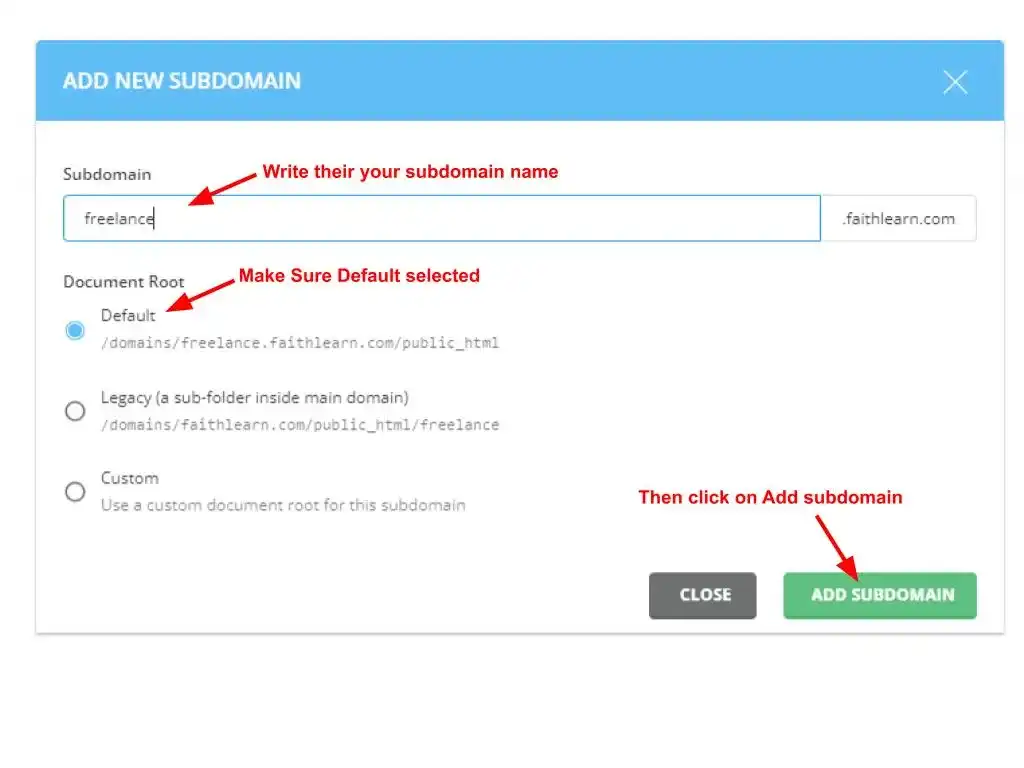
Step 4: Install WordPress
∎ You added a subdomain completely, which is shown below. Then just go back for installation of WP on this subdomain. Click on Back.
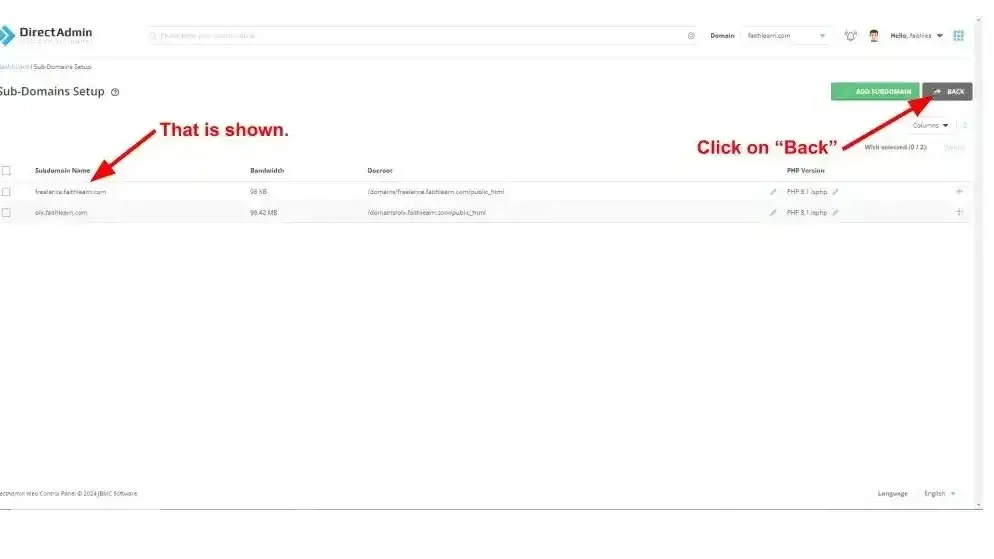
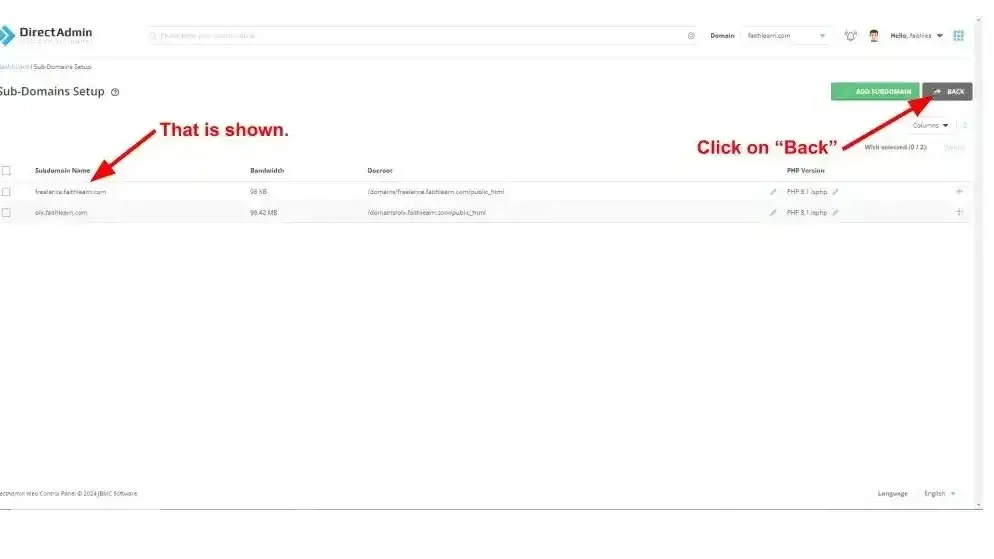
∎ Then scroll down the page and find WordPress then click on it. Sometimes WordPress is shown below and sometimes it is found in the Softaculous folder. That depends on your hosting provider.
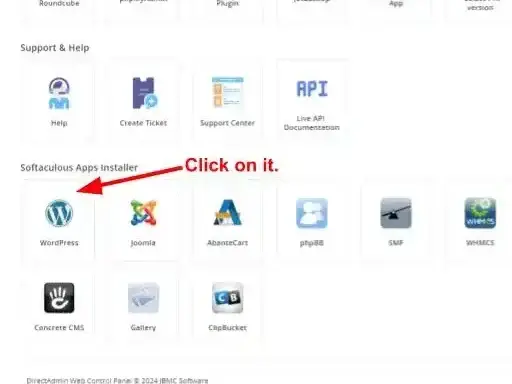
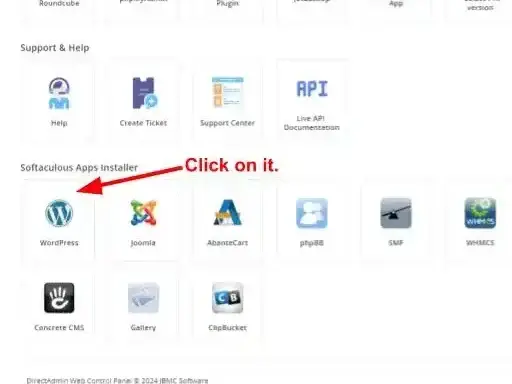
Step 6: Opening new tab (Softaculous)
∎ Then this screen appears on a new tab then just click on install.
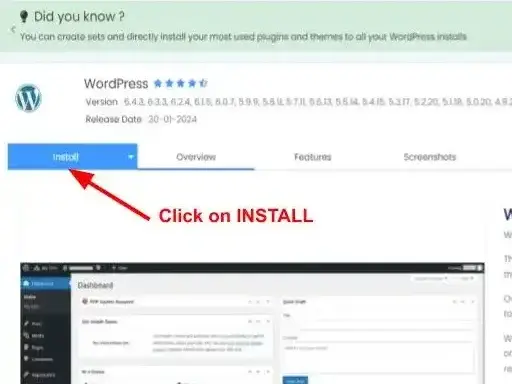
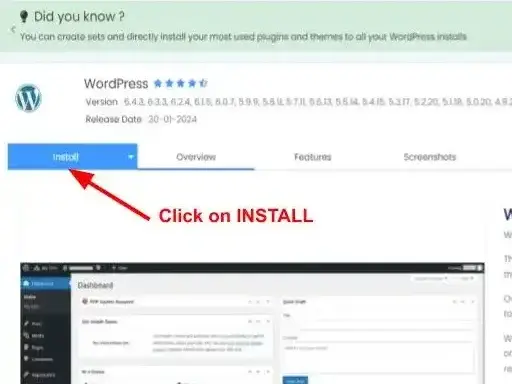
Step 7: Enter your Username & Password and Email
∎ Then some options open on this page after that click on the list icon so some of your domain names are shown select the domain you want to install a WP on. I’m choosing “freelance.faithlearn.com”. Make Sure the directory section is blank. Then select from the left side the latest version of WP. Then fill in the admin account details your new User Name and Strong Password. Write your Email Address for using this WP. Then click on the Install Button.
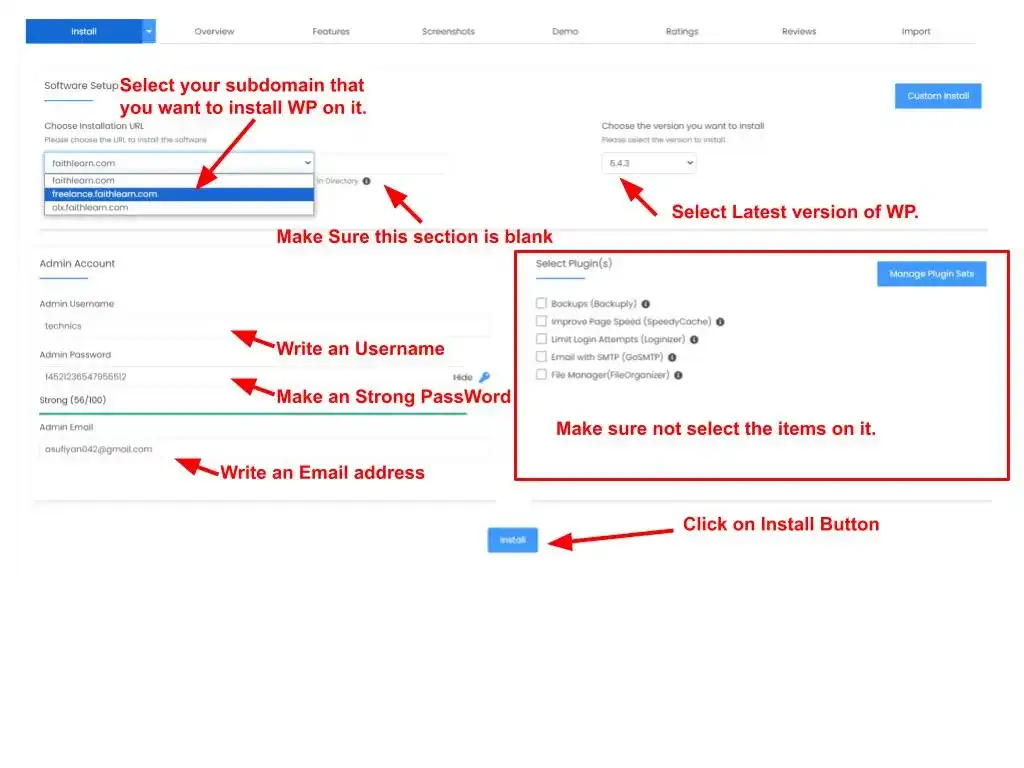
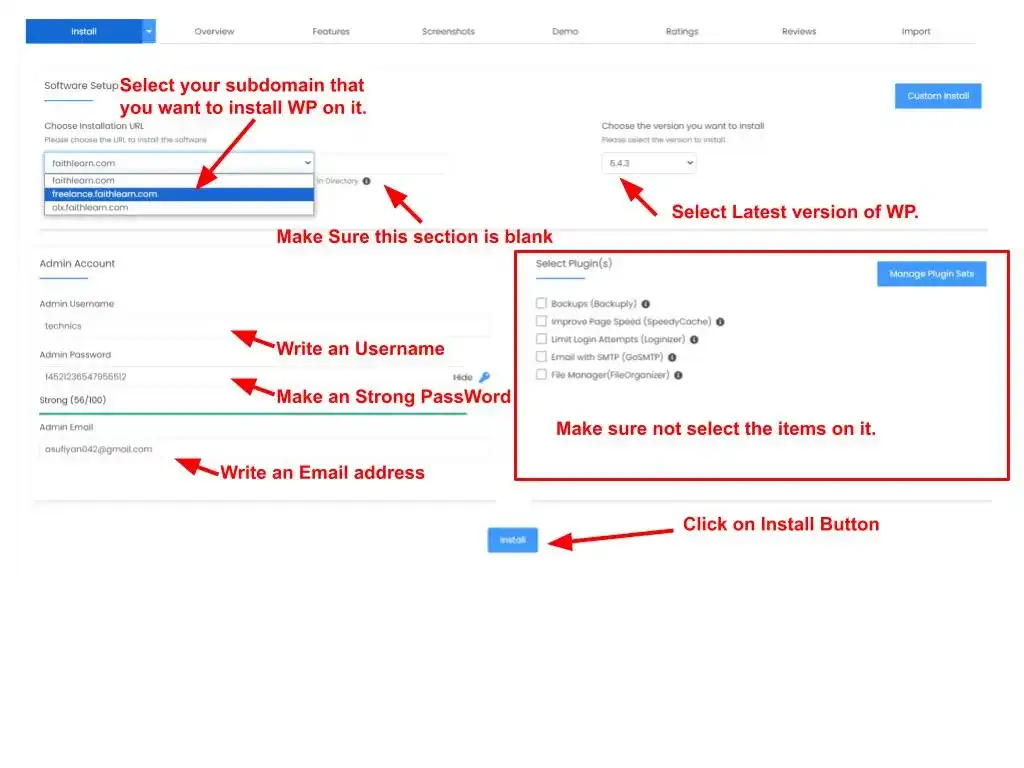
Step 8: GoTo WPAdmin Page For Log In
∎ After a Few Seconds, The installation will be Complete. Then just click on Url. then go to the log-in page of your WP just write the login details that you set and enjoy your new WP with your new subdomain.
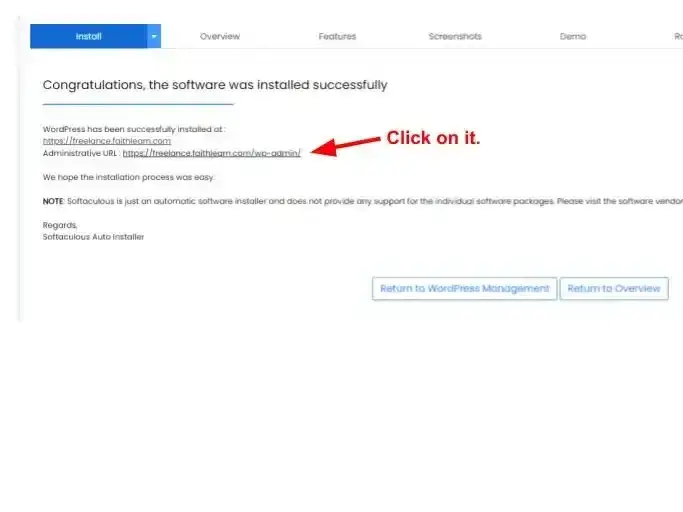
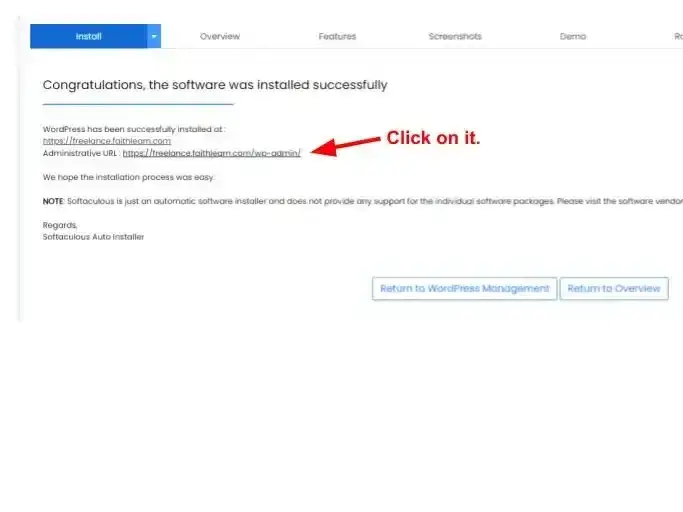
if you have any confusion or technical issues on processing please feel free to contact us. we will try to fix that free of cost. Thanks