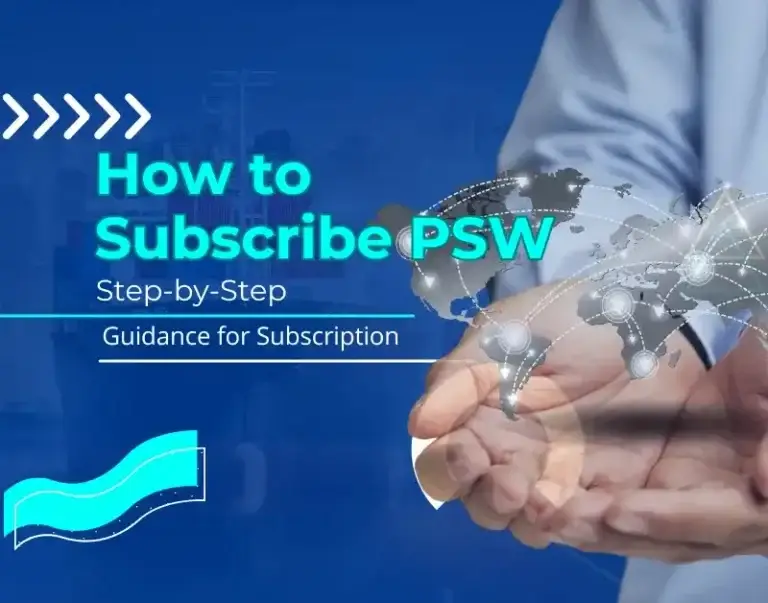Register with Custom As A Trader?
If you are a trader looking to understand the custom registration process, you’re in the right place. 9ledge Feed guides you through every step of the registration process.
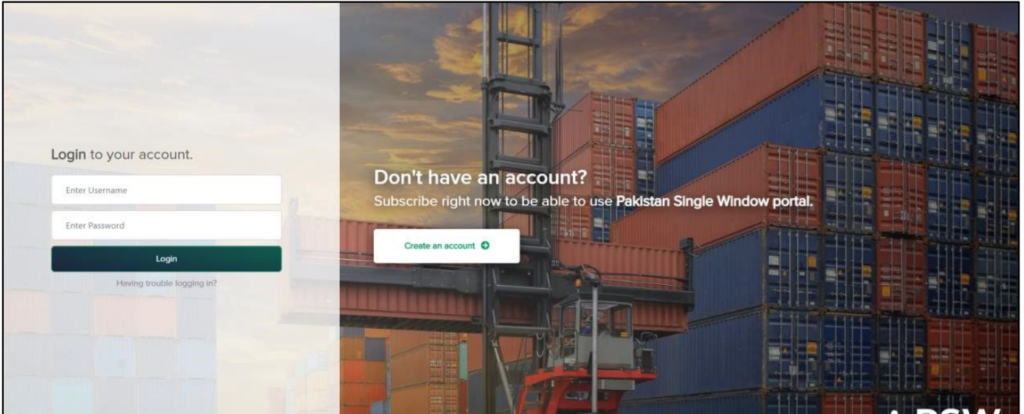
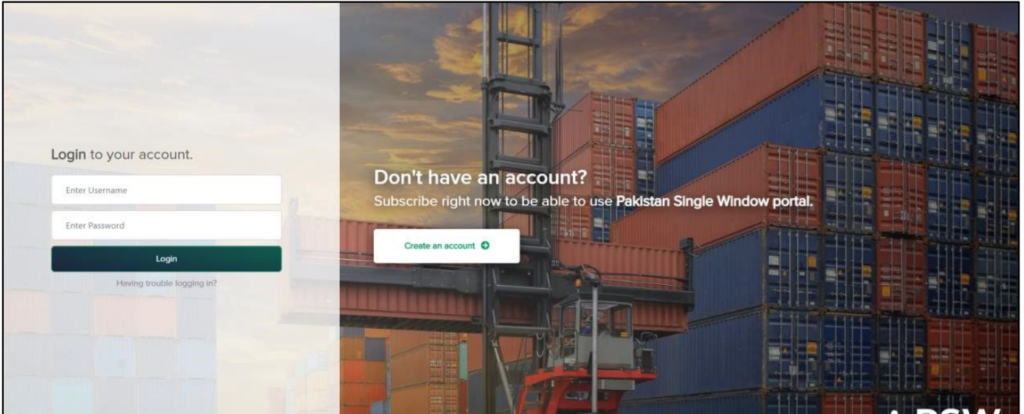
To register with Customs as a Trader, kindly log in to the Pakistan Single Window portal using your subscription ID and password
Registration Dashboard.
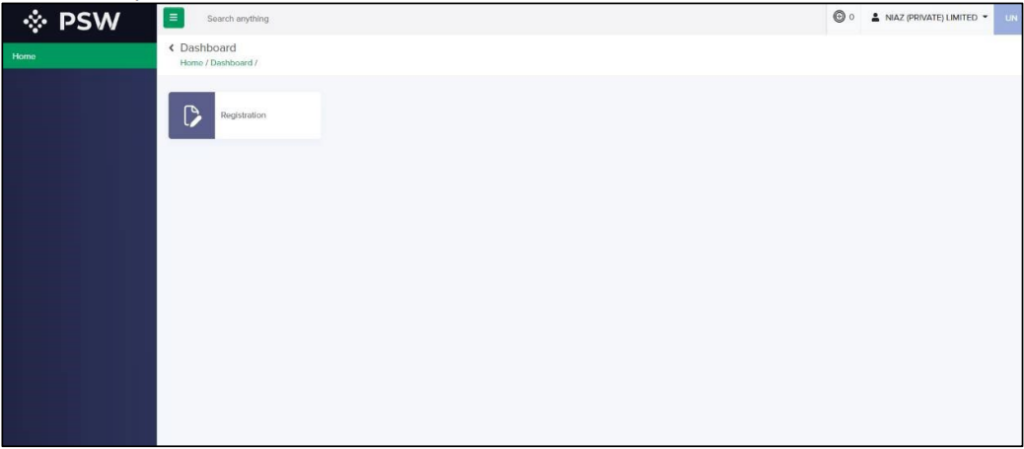
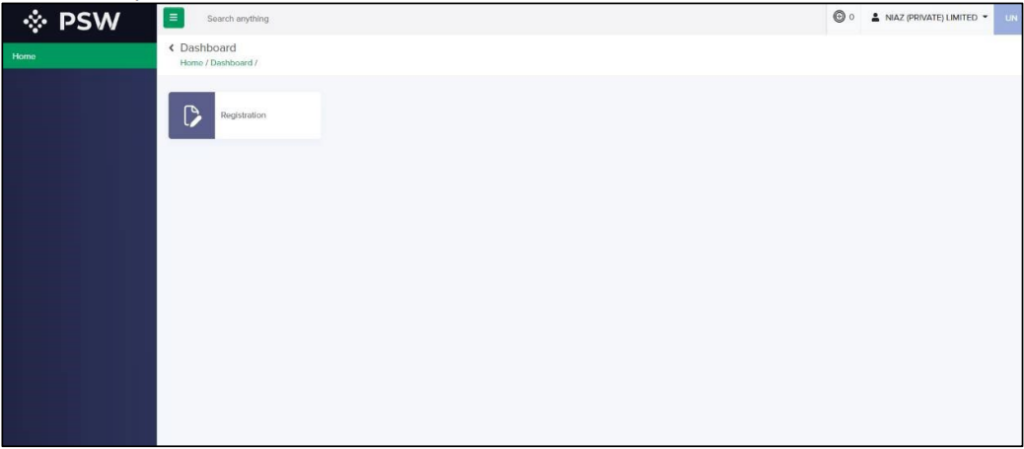
After successfully logging in, you will be directed to the Registration dashboard.
To register as a Trader, kindly click on the ‘Trader’ button.
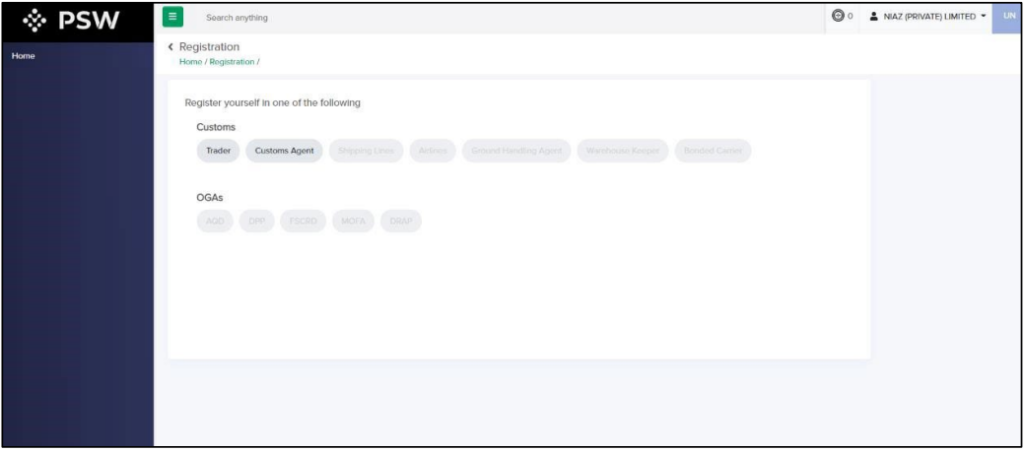
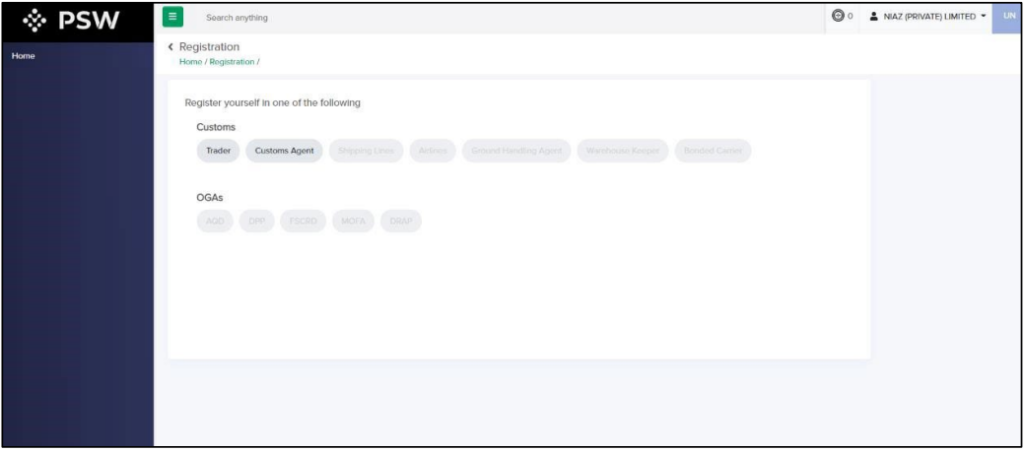
Trader Registration Page.
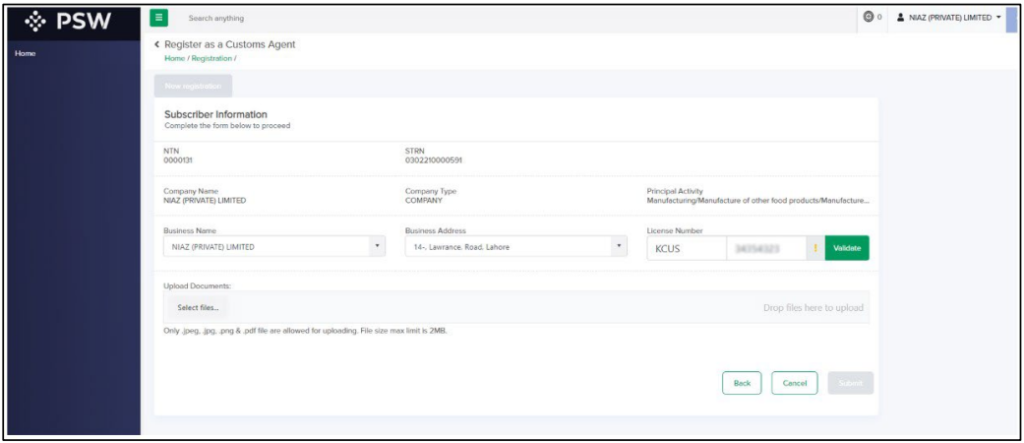
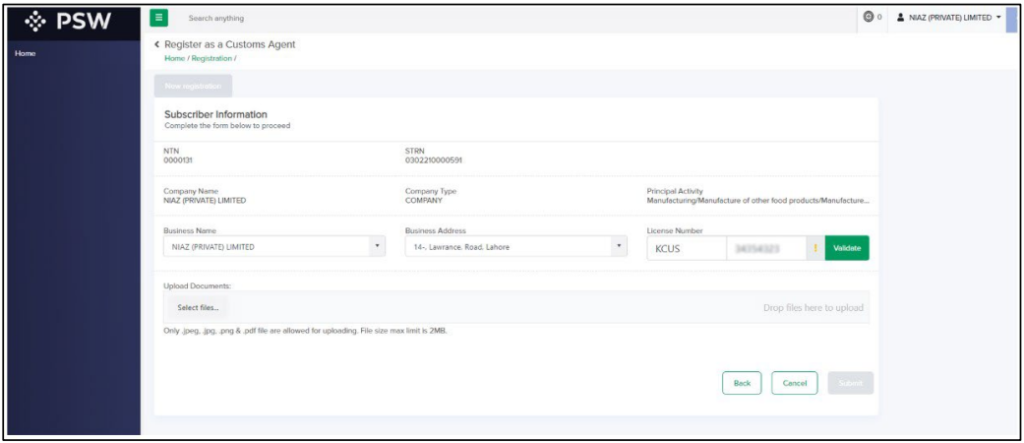
After selecting the Custom Agent button, you’ll be guided to the Agent Registration form. Kindly choose your Business Name and Business Address, input your License Number, and proceed by clicking the ‘Validate’ button.”
Important Note: You must submit an Authority Letter if the business has multiple Directors/Partners.
Open Your Trader Dashboard Page.
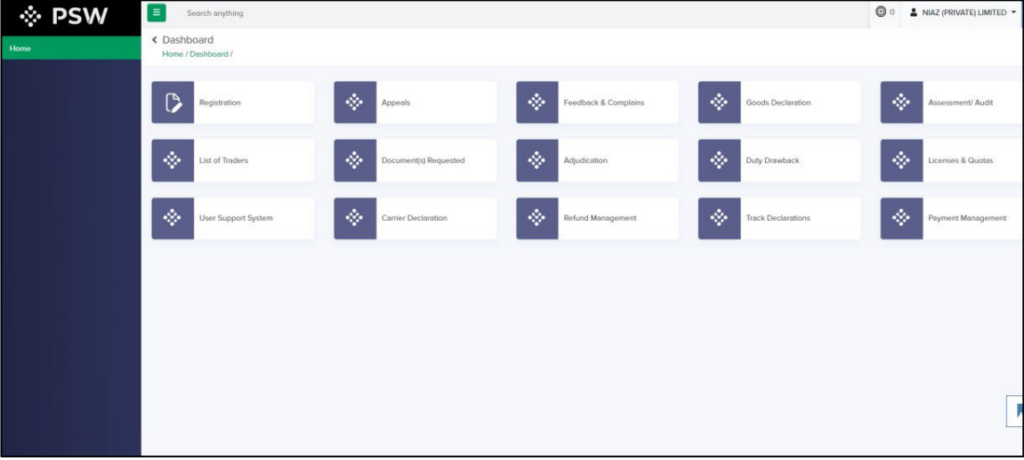
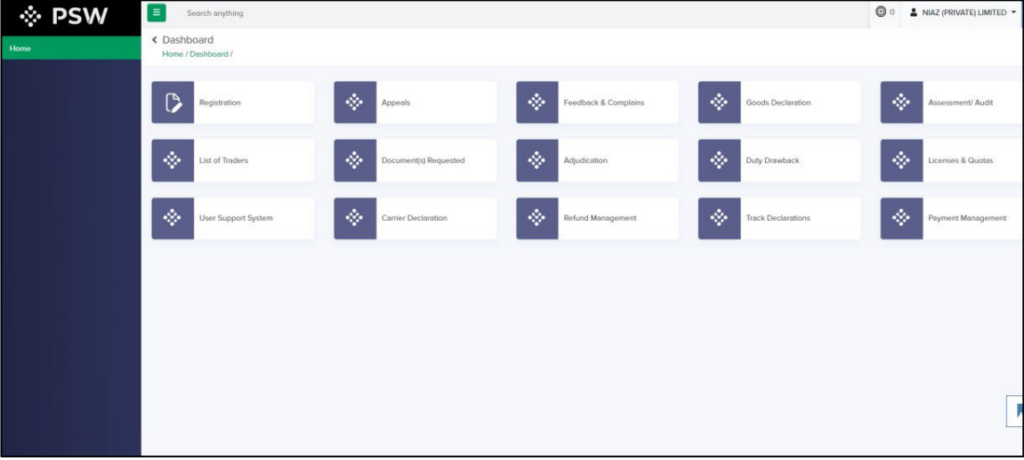
If you have opted for physical verification due to reasons such as loss of elasticity, fading, wear-off, old age, or any other medical condition, an email will be sent stating that you are required to appear before AC/DC User ID <name of Collectorate as per the selected City> to complete the verification process. You will only be able to file a declaration after the physical verification process.
The trader must physically appear before AC/DC User ID <name of Collectorate as per the selected City> to complete the physical verification process. After successful verification, the user will be able to file a declaration to perform cross-border trade-related activities.
Are You FTN Holders ?
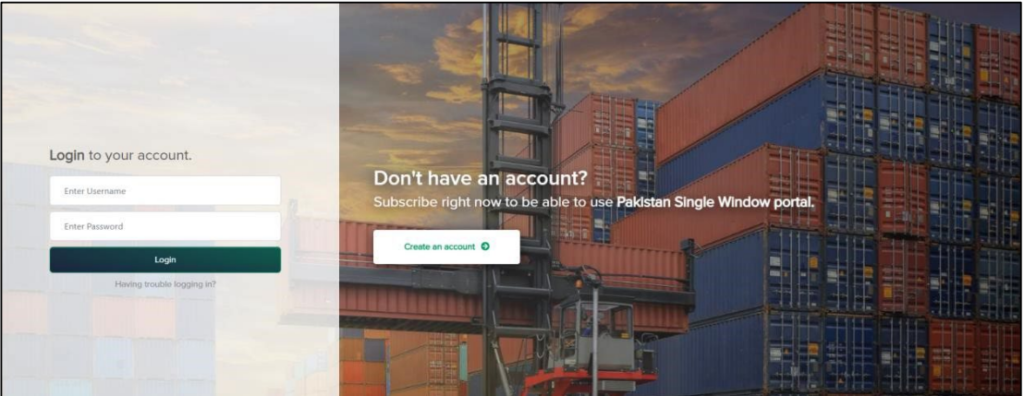
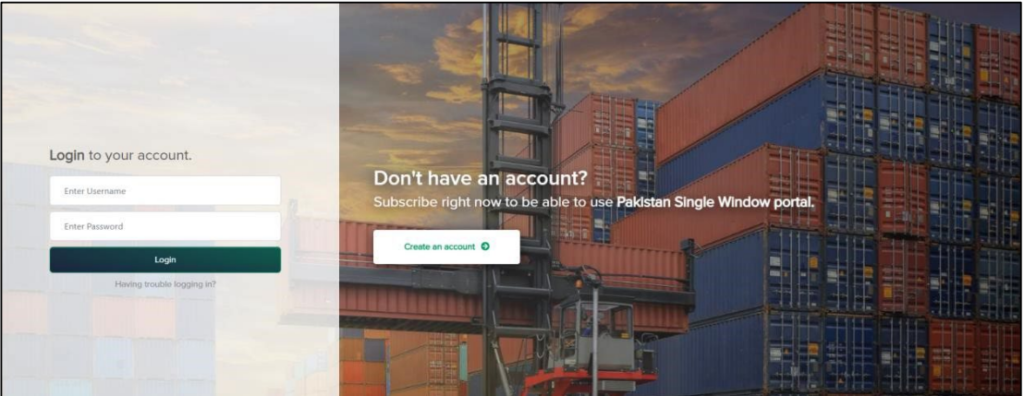
To complete your registration as a Trader, You may log in to the PSW portal by logging in with your subscription ID and password. once you log in go to the Registration dashboard.
As we attached a screenshot for your understanding just click on the TRADER Button to register as a trader.
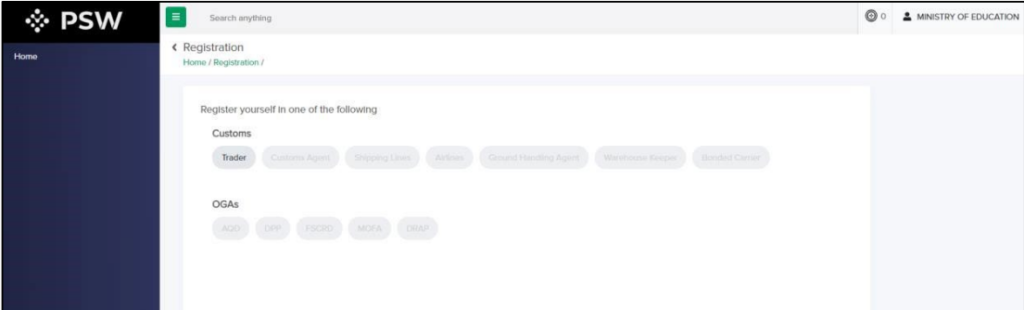
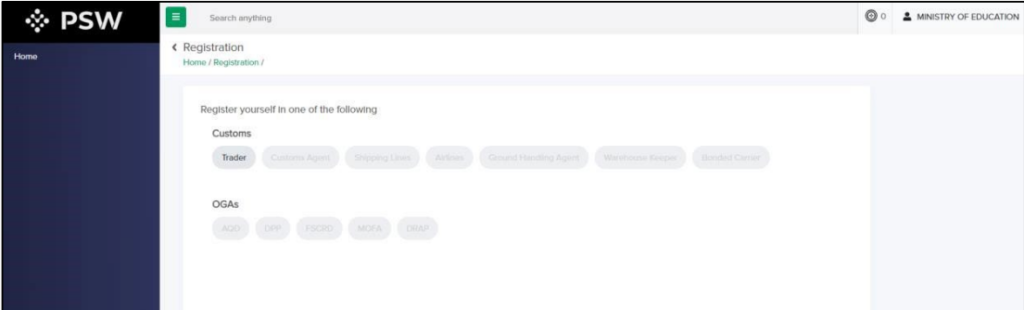
Once you click on the ‘Trader’ button, the Trader Registration form will show below. Please provide the necessary details such as Business Name, Business Address, City, User subtype (either Commercial or Non-Commercial), and City. Kindly upload the required documents and then proceed to click on the ‘Submit’ button.
Note: Please note that only files in JPEG, JPG, PNG, and PDF formats are allowed for uploading. Additionally, the maximum file size limit is 2MB.
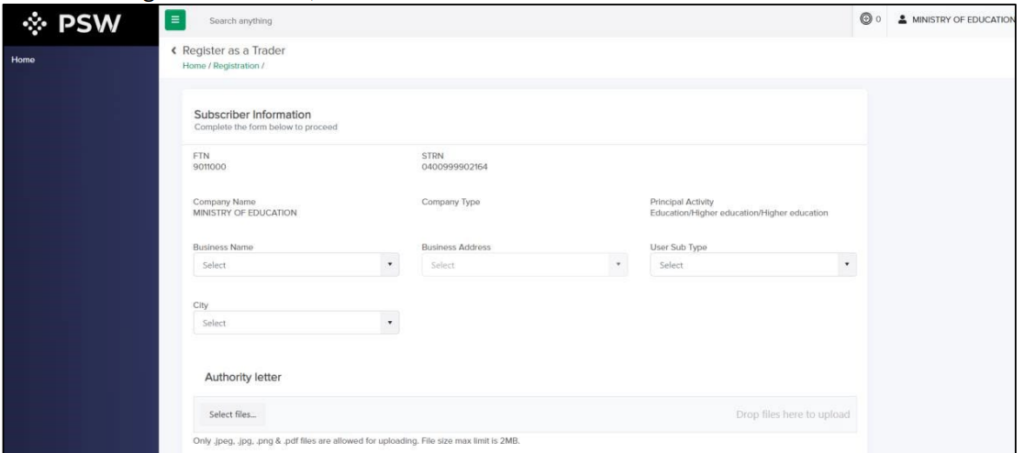
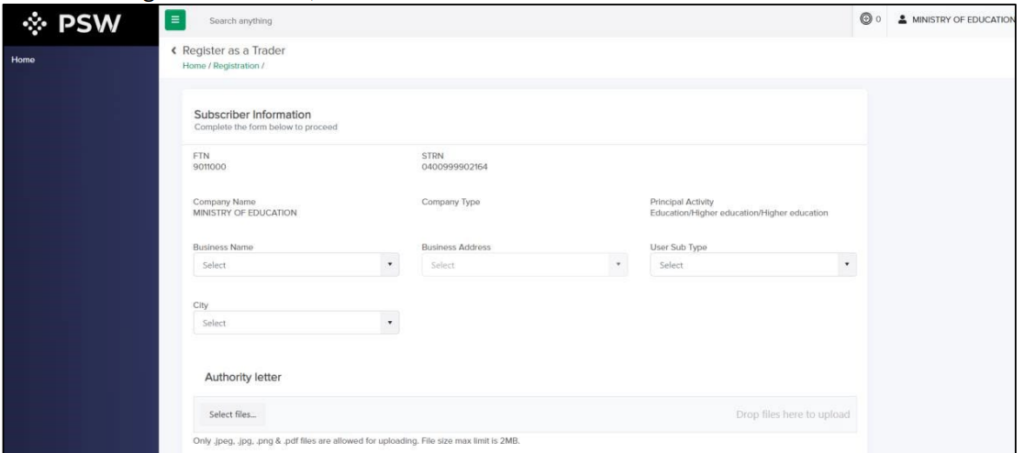
After successfully registering as a Trader, the following options will appear on your dashboard:
If you opted for physical verification due to loss of elasticity, fading, wear-off, old age, or any other medical reason, you will receive an email stating that: ‘You are required to appear before AC/DC User ID <name of Collectorate as per selected City> to complete the verification process. You shall be able to file a declaration ONLY after physical verification
The Trader is required to physically appear before AC/DC User ID <name of Collectorate as per selected City> to complete the physical verification process. Upon successful verification, the User will be able to file declarations and engage in cross-border trade-related activities
If you have any further questions or concerns, please feel free to comment below. We are happy to assist you.